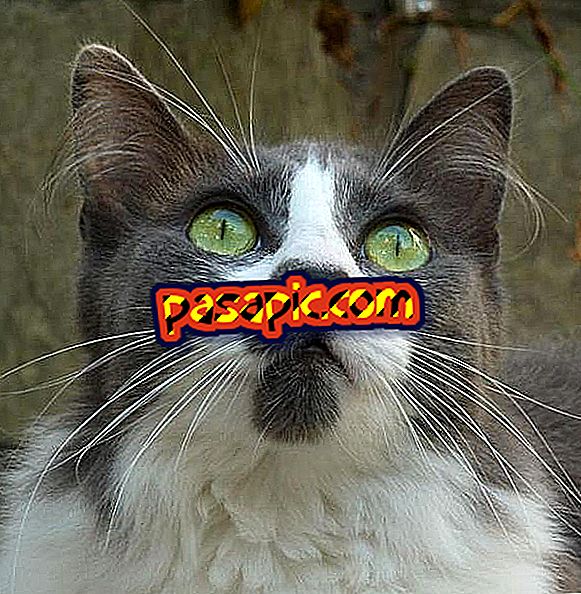How to edit a photo so that only one area is in color

Photo editing is an essential tool in modern culture and is used for many different purposes, from social media techniques to marketing. Photos can be manipulated to create a different vision than the initial one or simply to improve the quality of the images. Many photos in newspapers and magazines are improved in order to make the product more attractive to a specific audience. Graphics manipulation programs such as Photoshop are used in industry and also in home equipment. You must buy Photoshop to edit a photo so that only one part is in color.
- Photoshop
one
Find the photo you want to manipulate on your computer. Make sure the file is a JPEG file or another type of file that is suitable for use with Photoshop. Click the file. Select "Open with" and then "Photoshop." The image will open in Photoshop.
two
Select the area you want to keep in color. Click on the "rectangular selection tool" or the "lasso tool" in the toolbar on the left side of the screen. Click and hold the button for the location of the image and drag the mask area over the desired location.
3
Click on "Select" and "Reverse" to select all the rest of the image where you want the color to be removed.
4
Click on "Image", "Settings" and then "Hue / Saturation". In the box that appears, move the "saturation" bar to the left until the value reads "-100". Then click on "OK".