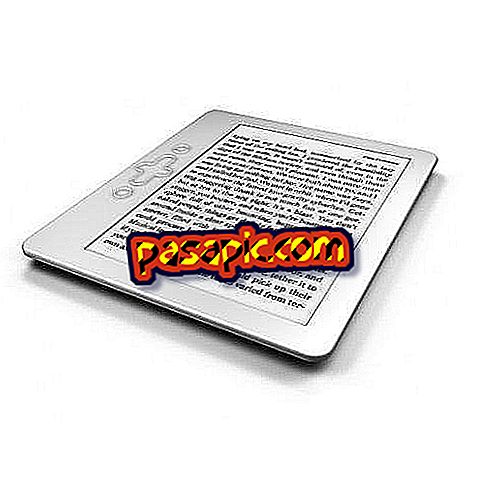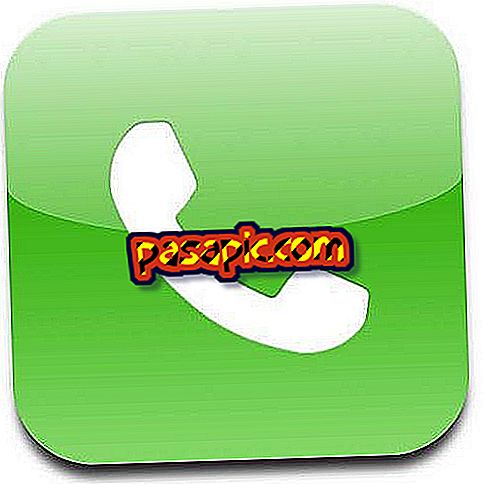How to enable the automatic Windows update registry

In general, the modification of the automatic update behavior of Windows is configured in the interface of a component. However, these general settings can also be modified directly in the Windows Registry Editor. This is useful when the specific conditions of the user interface configuration are inaccessible or in cases where it is necessary to create the registry for domain deployment.
You will need to:- Computer
one
Press the "Windows" key and "R" button on the keyboard consecutively. This shows a "Run" dialog box.
two
Enter "Regedit" and click on the "Accept" button. This shows a UAC warning dialog. Click on the "Yes" button to continue with the opening of the Windows Registry Editor.
3
Go to the location of the record listed below, by clicking on each entry in the left panel. This shows several entries in the right panel. "HKEY_LOCAL_MACHINE SOFTWARE Microsoft Windows CurrentVersion Update WindowsUpdate Auto"
4
Click on "AUOptions" DWORD, and then click "Modify." This shows an Edit DWORD window on the screen. If the number in the Value Information Field is "1", automatic updates are disabled.
5
Change the value to "2" if you want Windows to notify you and request your approval before downloading and installing the updates. Change the value to "3" if you want Windows to automatically download the updates, but request approval before installing. Change the value to "4" if you want Windows to automatically download and install the updates without notice or approval