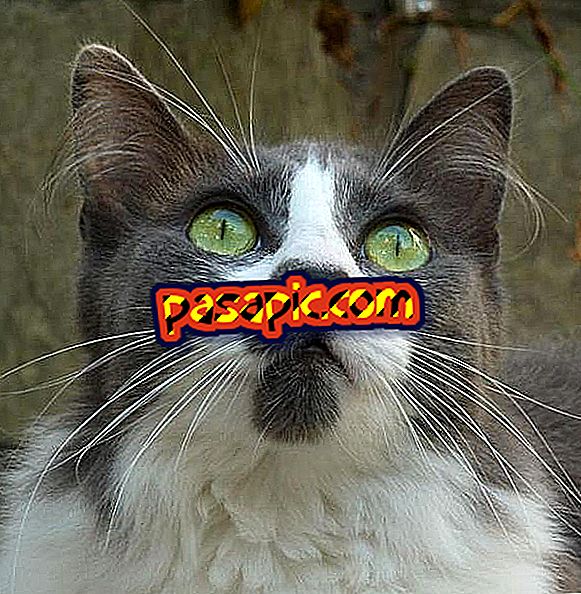How to change the username of Youtube

Do you want to modify your YouTube data but do not know how to do it? Do not worry, this doubt is very recurrent after buying a Youtube channel . You should know that YouTube now goes hand in hand with Google, so when you change any type of information from this social network, the other one is also changed. In this article we tell you step by step how to change the username of Youtube and so you can choose what you want to show of your personal data. Take note and learn to make this simple change in a few steps.
one
The first step to change your username on YouTube is to access your personal account. For this you will have to enter the web www.youtube.com and in the upper right part of the screen is where you have to access your personal account by clicking on " Login " as we show you in the attached image. When you click here your Gmail accounts will appear or it will tell you to enter it, enter your username and password and click on "Accept".

two
Once you are with your session started you will see that in the upper right part your profile picture appears, click on it with the mouse and a menu will appear where one of the options is the symbol of a tool wheel, that is the " Youtube configuration " which is what you have to dial to be able to make the change we want to make.

3
Then your data will appear in the center of the screen with your photo, your name and different options. To change the username you will have to click on your name, as we show you in the attached image. Check in this article if you want to change your profile picture on YouTube.

4
Now your Youtube channel will appear and you can see how in the part on the right of the screen there is a button with the symbol of a pencil, click on it and you will see that a menu appears in which there are several options: select " Configuration of channel "since this is where you have to click to edit your name that appears public in this social network.

5
Now your data and options that you can configure about your account in the social network will appear and you will see that next to the profile picture your name appears and next to it a link with the word "change", click on this link and Youtube will say that in order to make the change you must go to your Google+ profile, click "OK" to redirect you to this network.

6
In the last step to change the username in YouTube you will see how you leave this network to go to your Google+ profile page, it is totally normal since both social networks are now interconnected and when you make a change in one, you immediately also change the other. You will simply have to put your new name that you want to appear and select "Accept".

7
If what you want is to unsubscribe your profile, in this article we tell you step by step how to eliminate your YouTube account in simple steps.