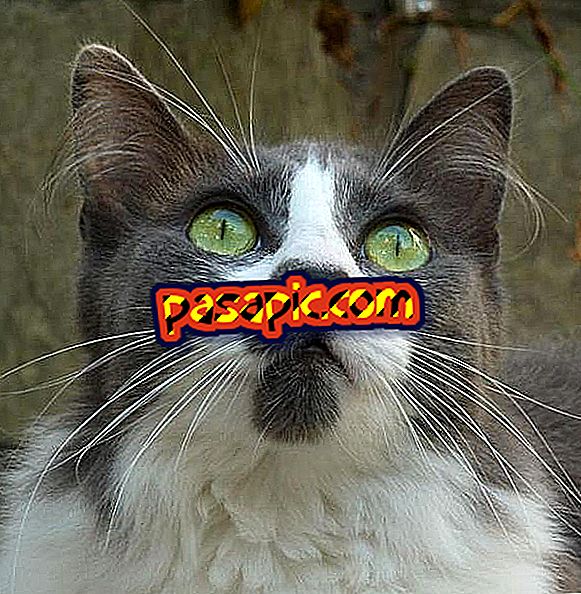How to create an online store with Prestashop

In recent years, the Prestashop platform has become the Wordpress of online stores . That is, a free, intuitive and practical solution for all those who do not have a great programming knowledge. Following some very basic first steps, it is easy to have your online store working in a few minutes. Keep reading if you want to know how to create an online store with Prestashop .
Steps to follow:one
The first thing you must do to create an online store with Prestashop, will be to download the latest version of Prestashop in Spanish from its official website.
two
Unzip the file that you just downloaded and upload the contents of the Prestashop folder to the root directory of your hosting, using an FTP manager. You can use for example Filezilla to do it. Keep in mind that you have to upload the contents of the folder, not the folder itself. The copy of all the files will take a few minutes.

3
Create a MySQL database on your server, which will be what your online store uses. You can do it through the administration panel of your hosting provider (1 & 1, redcoruna, etc.). Once created, enter the address, name of the database, username and password, because they will be needed later.

4
Enter the URL address of the domain you previously purchased for your website in any browser (Chrome, Firefox, etc.) and automatically start the installation process of Prestashop.
5
Follow the steps that you will be asked in the installation process: choose language, accept the terms of the license and enter the required information. You will have to indicate the information of your database that you have previously indicated. The fields "Database Engine" and "Prefix of the tables" are recommended to leave them as they are by default, if you do not know what they are for.

6
Enter the information about your online store : name, logo, country, main business activity, etcetera. You can change this information later from the Back Office of the store.

7
Wait for the installation and the creation of the tables in the database to complete.
8
Once the installation is finished, for safety reasons you should delete the "install" folder from your FTP manager and rename the "admin" folder.
9
You already have your online store ready to add the products of the catalog, customize it to your liking, add payment modules, information about your business and everything you can think of.