How to make a full screen capture
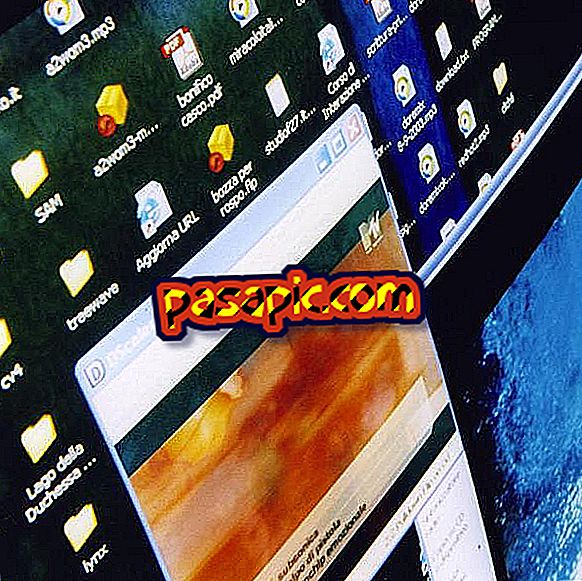
A screenshot consists of creating an image of what appears on the screen. This is a useful feature when you need to show someone a topic on the desktop, something interesting that we have found, etc. Colloquially, it is also known as 'screenshot' and it is a very simple operation, but even so we explain how to make a screenshot .
Steps to follow:one
To make screenshots on computers with Windows operating system, the simplest way is to use the "Print Screen" ("Print Screen" if it is in English) that usually incorporate most keyboards, either in a laptop or desktop . It will only be necessary to press it when we have on screen what we want to save as an image.

two
Next, you will have to open an image editor such as Paint -incorporated by default in all Windows computers- and click on "Paste" or use the "Ctrl + V" command to add the image that has been saved in the clipboard. In this way, you can cut it out, enlarge it ... and then save the screen capture file in the location you want.
You can do the same with other image editing programs such as Photoshop, but the procedure will be the same.

3
Another way to make screenshots included in the latest versions of Windows, such as Windows 7 and 8, is through the "Recortes" application. You can find it in the Start menu and its use is very simple, although we explain it step by step in our article How to make screenshots with Clipping.

4
In case your computer is not a PC but a Mac, the above options will not work, but it is also possible to take screenshots with Apple devices. One of the ways to do this is by pressing the " cmd (command) + shift + 3 " keys at the same time and it will automatically be saved as an image file. Even so, here we explain other ways to make screenshots on Mac.



