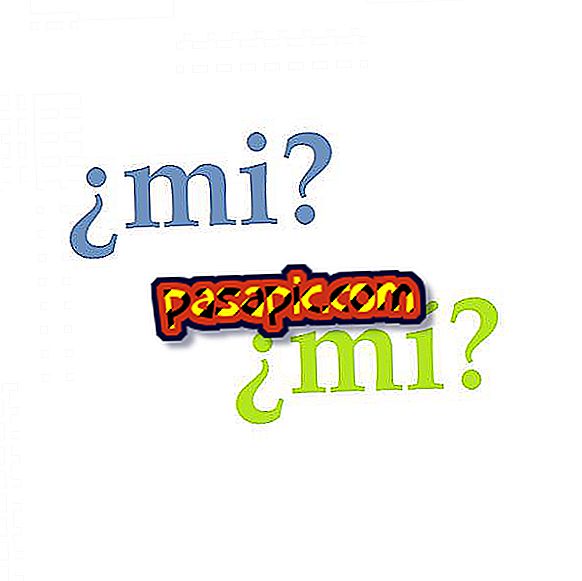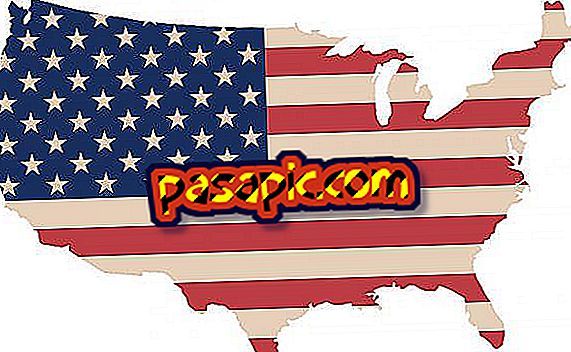How to copy and paste on Mac

Did you just buy a Mac, you who had always used Windows computers ? Going from Mac to Windows can be complicated, especially in those first steps. For example, when you try to use the Windows keyboard shortcuts and you see that what you expected does not happen. Can something as basic as copying and pasting really be so difficult? No, it is not. You just have to change the shortcut. In .com we tell you how to copy and paste on Mac.
one
As in Windows, on Mac there are two different ways to copy and paste files : with the mouse and with a keyboard shortcut.
two
To copy and paste on Mac with the mouse, it depends on whether it has two buttons or only one. If you have two, do as in Windows: right click on the file you want to copy (or in the space where you want to paste something). A drop-down menu will open: select "copy" or "paste". Ready!
3
If you have the classic Mac mouse without a secondary button, do not worry, you can also do it. Click on the file you want to copy or space in which you want to copy it while holding down the ctrl key . A drop-down menu will open: select "copy" or "paste".
4
Do you prefer to try keyboard shortcuts ? You just have to learn this: on Mac, cmd is the equivalent to ctrl in Windows. That is, to copy, instead of ctrl + C you must press cmd + C. To paste, cmd + V.