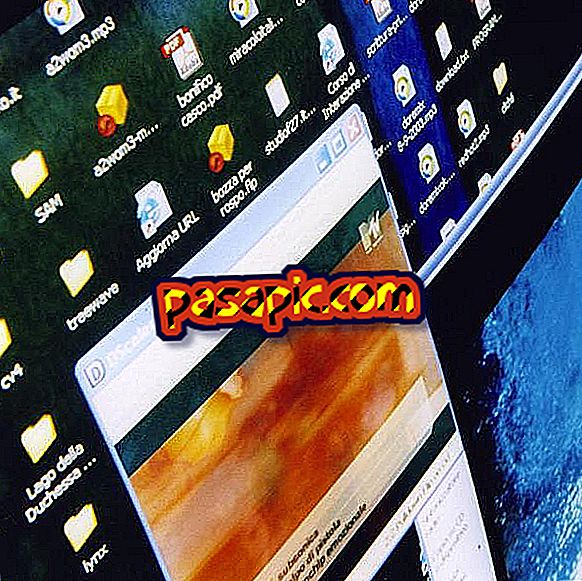How to link my Outlook email to my iPhone, iPad and iPod Touch

While it is true that the page works perfectly, it is burdensome to enter from the browser to Outlook.com every time we want to check the email, especially if you already have several accounts synchronized with your iOS device.
As Outlook is still in beta and we are sure that Hotmail is still being used more, we believe it will take some time for Apple to change the ' Hotmail ' option to ' Outlook '.
Until then, learn to link your Outlook email on your iPhone, iPad and iPod Touch following our steps:
You will need to:- An Apple device with Internet access.
- An Outlook email account.
one
From your Apple device, go to ' Settings '.
two
Click on 'Mail, contacts, calen.' and, secondly, slide your finger to 'Add Account ...'
3
Choose 'Microsoft Hotmail' and type in your e-mail address @ outlook.com in the email field.
Provide your password and the name you want to give to the mailbox.
4
Press 'Next' and choose the items you want to synchronize with your iOS electronic device.
5
Ready! Now you can synchronize your Outlook email on your iPhone, iPad and iPod Touch .