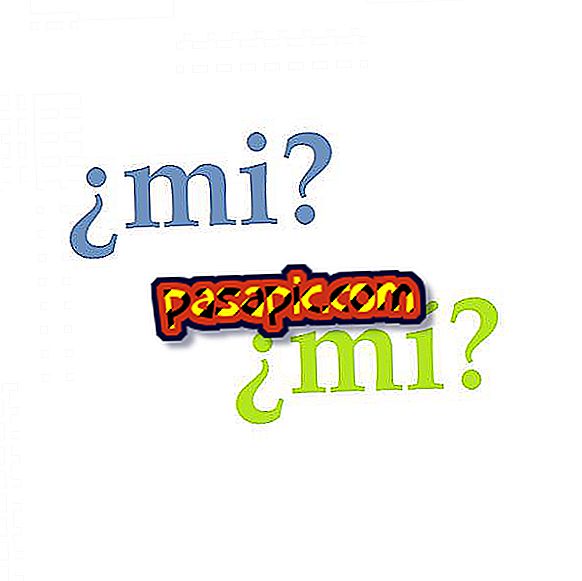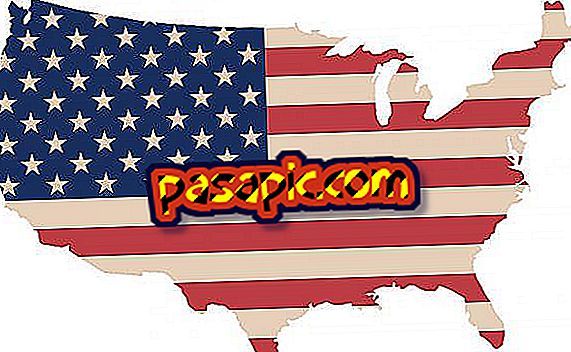How to turn your Android smartphone into the computer mouse

If you are tired of using the trackpad of your laptop but you do not have any extra mouse, or you just run out of batteries the mouse that you normally use with your computer, do not despair. There is an ingenious solution that can get you out of trouble: what if you use your mouse smartphone? Of course, it will be a wireless mouse, but it is more than possible ... and quite easy! In .com we tell you how to turn your Android smartphone into the computer mouse.
one
In order for your Android device to become a mouse for your computer you will have to download a specific app, RemoteDroid . To do this, go to the Play Store, search for "RemoteDroid" (without quotes) and follow the steps necessary to download and install it on the mobile device. Do not open it yet.
two
After installing RemoteDroid on your smartphone, you will also need to install the desktop version on your computer, so that your phone and computer can communicate and understand what your new relationship is. Go to www.remotedroid.net and download the program by clicking on the button that says " Download Server App" . You already have both devices with everything they need.

3
In the computer, extract the zip file that you have downloaded by double clicking on it. Next, go to the folder that was created and look for the RemoteDroidServer.jar file. Double click on it to start the server application. It will open a window that will show us a series of data: it points the IP address

4
Go back to your Android device and look for the RemoteDroid app in the list of applications. Open it by pressing on it. You will see a blank space that says "IP address below". Copy in it the numbers of the IP address that you copied when launching the application on the computer and click on the "Connect" button. Wait a few seconds until the connection is established.

5
When PC and smartphone connect, you will see on the phone screen an interface that will tell you how you can use the phone to control the computer. In addition to a space to use as a touchpad, you will have the equivalent to the right and left mouse buttons. The app also allows you to open a keyboard and write directly from the device.