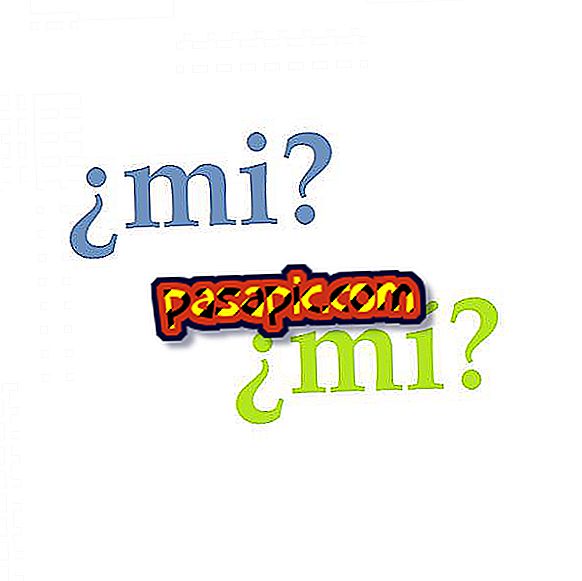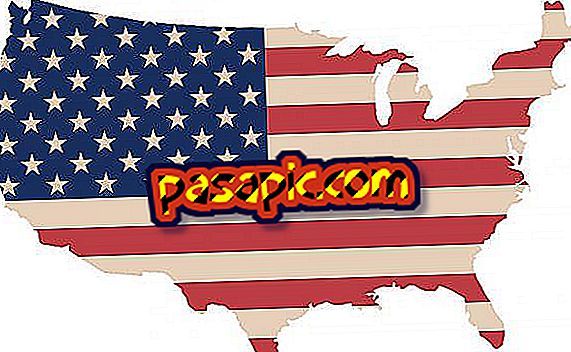How to connect to a remote desktop with Windows Vista

Windows Vista supports remote access to your software and services through Remote Desktop. You can connect to a computer running Windows Vista Remote Desktop, using the Remote Desktop Connection client that is integrated in Windows 7. The Vista Remote Desktop Connection allows you to work on the system from anywhere on the Internet.
Steps to follow:one
Click on the "Start" button in the taskbar, then type "Remote Desktop Connection" in the "Search for Programs and Files" bar at the bottom of the menu.
two
Click on "Remote Desktop Connection", below the "Programs" within the search results.
3
Enter the IP address and the fully qualified domain name or FQDN of the Vista computer. The IP address can be a local IP, provided by the router for a machine in the network, or a public IP address for a connection to another network through the Internet. The FQDN is a domain name, such as vistapc1.corporatenetwork.com.
4
Click "Connect" to establish a connection to the Windows Vista Remote Desktop.
5
Enter your user name and administrative password on the computer when you are asked to log in and use the computer.