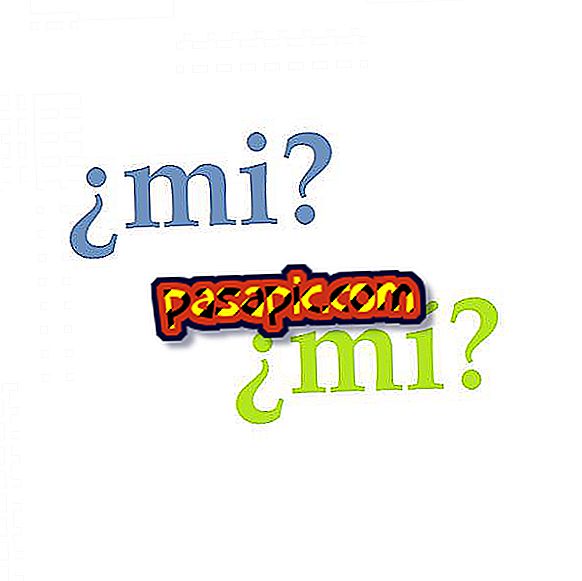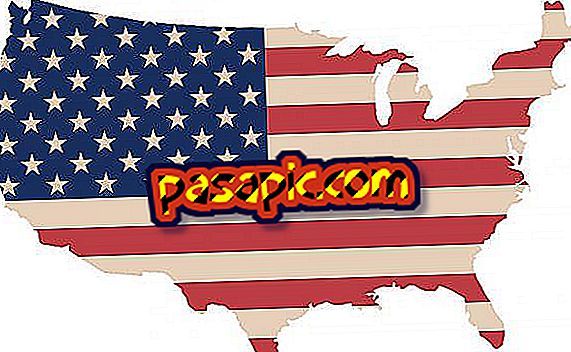How to change the folders icon on Mac
You can change the icon of the folders on Mac to have a much more personalized computer and, also, to have better identified your documents. It is a very simple process that you can carry out quickly once you know how to do it. You can read this article if you want to modify the color of the directories. In .com we explain step by step how to change the icon of folders on Mac.
Steps to follow:one
We have a folder called "Test" with the default icon that the directories on Mac bring . We will use the icon of the application "Messages" to put it to "Test". To do this, we place ourselves with the mouse on the program and, without opening it, we press the "cmd" and "c" keys.
two
Then, we go to the folder in question and we put on it. We press the right mouse button and, in the contextual menu that opens, we choose "Get information".
3
A window like the one that appears in the screenshot opens. To change the icon of this folder on Mac, we must put the mouse on the small icon on the upper right and press the combination of "cmd" and "v", so that the image of the application is pasted. we had copied in the first step.
4
The result is what you see in the screenshot. The change of the folder icon is already reflected.
5
And so you can see the folder on the desktop, a directory that will be completely differentiated from the rest and that will make you have a much more personalized computer.