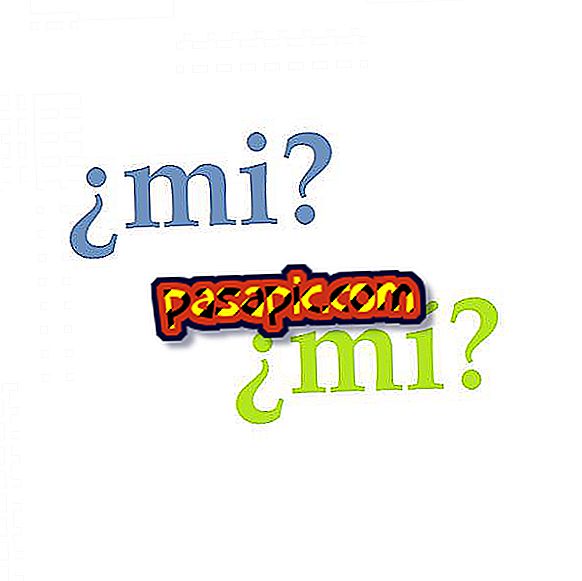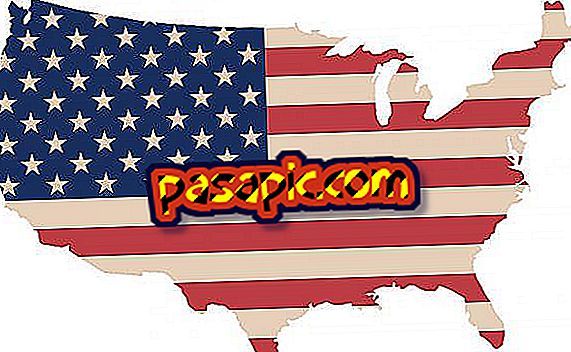How to change the hard drive of a MacBook

Sometimes the hard drive of the MacBook says enough and must be replaced to continue using the computer. For this it is advisable to take it to a specialist technician to do it but if you want to change the hard disk of a MacBook you can do it if you follow the following steps.
Steps to follow:one
Turn off the MacBook . Unplug the power adapter, the Ethernet cable, the USB cables, the security cable and any other cable connected to the MacBook to prevent damage to it and also to you since you can electrocute yourself if you manipulate the MacBook while connected to it. the electrical network.

two
The hard drive of the MacBook is located next to the integrated battery. The new disk should be 2.5 inches and have a Serial ATA (SATA) connector.

3
Turn over the MacBook Pro and remove the 10 screws that secure the lower case of the MacBook. Remove the shorter screws from the corners shown in the illustration. Lift the case and set it aside.

4
Before touching the hard drive of the MacBook computer you must discharge the static electricity from your body by touching a metal surface inside the computer.

5
Locate the bracket located on the top of the MacBook hard drive . Use a Phillips screwdriver to loosen the two captive screws that secure the bracket.

6
Use the extraction tab to slightly tilt the disc.

7
Hold the hard drive by the sides and gently pull the connector on the left of the disk to disconnect it. Do not press it with your fingers and try not to touch the circuits located on the underside of the disc.

8
The connector is attached to a cable and remains in the hard drive bay. There are 4 mounting screws located on the sides of the hard drive. If the new disk does not include mounting screws, remove those from the old disk and place them in the new one before installing it.

9
Attach the connector to the left side of the new hard drive and insert the new disk at an angle and make sure that the mounting screws are properly seated.
10
The last step to change the hard drive of the MacBook is to place the bracket, tighten the screws and replace the casing.

- The internal components of the MacBook may be hot when the cover is opened to change the hard drive. If you were using the MacBook, wait about 10 minutes after turning it off so that the internal components cool down.
- Since the screws have different lengths, write down their positions and lengths to replace them correctly.