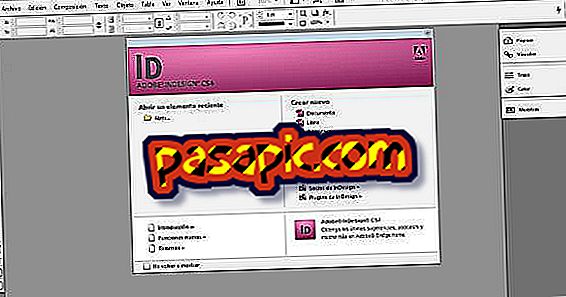How to make Word documents visible at the same time

Microsoft Word is able to work with several documents open at the same time and you can see them on the desktop. The files can be copies of the same document or different documents. These files are displayed on the screen in their own window and move on the desktop if desired. It is possible to change the size of the Windows Word screen and arrange them so that several documents are visible at the same time . In addition, information can be copied or moved between documents using the clipboard.
one
Start Microsoft Word 2010 by clicking on the shortcut in the toolbar or by clicking "Start, " "All Programs, " "Microsoft Office, " and "Microsoft Word 2010." Alternatively, double-click on a shortcut on the desktop or in a Word document from Windows Explorer.
two
Click on "File" and "Open" and select a Word document to open from the list. Alternatively, start writing to the blank document that was created automatically when Word was launched.
3
Start Word again from the desktop or desktop shortcut menu, or double-click a shortcut on the desktop or a Word document from Windows Explorer. Alternatively, click on "File" and "Open" again, and open a second document from the list.
4
Click on the Word icon in the taskbar next to the Start button and click on the Word document to toggle with other full-screen documents. Alternatively, hold down the "ALT" key and press "TAB" to scroll through a list of open documents and applications. Then, release the keys when the document or request is presented to switch to that window.
5
Restore all windows by clicking "Restore" (double box) in the upper right corner of the Word window, which is between the "Minimize" (minus sign) and "Close" ("X") buttons. Note that this button toggles between "Restore" (double box) and "maximize" (square) depending on whether the window is full screen and can be restored, or is already lower than full screen.
6
Click and hold the mouse on one of the edges of the window when the cursor becomes a double arrow. Drag the mouse to bring the size of the window to the desired dimensions. Release the mouse. Click, hold the title bar of the document and drag it to the desired location to organize the documents on the screen for better visibility.
Tips- Adjust the size of each window to allow a relevant section of the document to remain visible on the screen. Several Word documents and several other windows can be opened at the same time if desired.
- Be careful when working on more than one copy of the same file since changes can be made to more than one copy, but not later merged. Each copy must be saved with a different file name and only one copy can be saved with the name of the original file.