How to place a PDF in an InDesign document
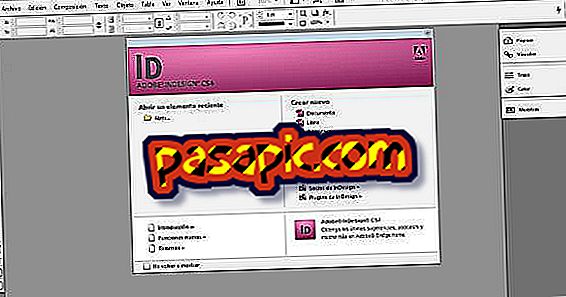
Adobe InDesign (ID) is an Adobe Systems software designed for the layout of texts and desktop publishing . This software is not designed to open PDF files, but even so, in case you find it indispensable to do so, it is possible to do so. To achieve this, follow the steps in this article on how to place a PDF in an InDesign document
Steps to follow:one
Open InDesign from the Start menu or through a shortcut.
two
Go to the " File " menu and click on " New ".
3
You will have to format the new InDesign document and through the "Page Size " option, you should give it the same size as the PDF.
4
Also select " Orientation " in vertical or horizontal depending on your PDF.
5
Add the " Columns " or select the "margins" that are displayed.
6
Click " OK " to open the new blank InDesign document.
7
Go to the " File " / " Place " menu and select the location of the PDF file you wish to open.
8
Double-click on the PDF file to open the " importer " progress bar.
9
Place the cursor, which will change from a common arrow to an arrow with an Adobe logo, in the exact position where you want to place your PDF file, and then click on this area.
10
Place the PDF on the page as you wish.
eleven
Select the option " File " / " Save " to save the new document in the location you want inside your computer, or select the option " Print " if you have finished editing it and want to copy it on paper.


