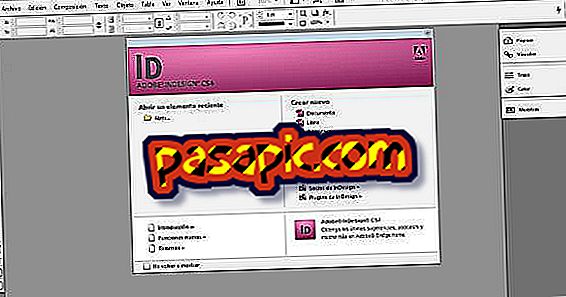How to edit a PDF in Word

PDF documents are very useful and used nowadays because they allow us to have a digital document as if it were the photograph of a book or a paper document.
However, in many cases, it is necessary to modify this type of PDF file before saving it definitively in its format. In these cases, the most common and simple thing is to pass PDF documents to Word, something that will allow us to edit it with Word's normality and carry out changes of all kinds without the limits that a PDF format may have. Depending on the type of computer you use, you will have to do this process in one way or another, although in any case, it is a very simple task. In this article, we show you how to edit a PDF in Word easily and quickly.
Edit and convert free PDF to Word with Windows
In the case of working with the Windows operating system, these are the steps you should follow:
- Open the PDF file you want to edit.
- Once you have it on screen, select the "File" button and wait for a drop-down to open. Within the available options, the "Browse" button will appear.
- Select this button and you will see how you are allowed to open the file with different possible programs.
- Select Word and click "Accept" when the program warns you that a copy of the selected PDF file will be made .
- That is when the PDF file will appear but opened with the Word program. The original PDF file will remain intact and unmodified saved on your computer, but with this process you can edit a PDF in Word and convert a PDF to Word for free and easy.
If you want to edit PDF files and download them in another format, you may also be interested in discovering how to convert PDF files to XML.

Edit and convert PDF to Word with Apple
Although Word is a common program of Windows computers, it is also widely used in Apple computers. The process to edit a PDF in Word with an Apple computer is similar to the previous one, although, in this case, there will be some small changes that you should take into account:
- Open the PDF file you want to edit and select the "File" tab. Once you have done this, a drop-down will open with various options.
- Find the option "Export ..." and select it. When you click on it, a pop-up window will open allowing you to select the different programs with which you can open the document in question.
- Select Word ( make sure you have it installed in its version for Apple ) and then wait for the new document to open in Word format.
As it happens to convert a PDF to Word with editable Windows, this process will not modify the original file at all. The only difference is that you will also have a Word document that you can edit and then save with another format. If, for any reason, you can not follow these steps on your computer, this article on How to create an online PDF file can be very helpful.
Convert a Word to editable PDF
On the other hand, if after having edited the document in Word format you need to have it in PDF for the final presentation, what you will have to do will be to repeat the process but in the opposite direction . We show you:
- Open the Word file and select the "File" tab.
- Find the tab that allows you to create a new file from the original. Instead of selecting the Word program, select the PDF program.
- You will instantly have a PDF document with the modifications made in Word.
This way of modifying the PDF and Word files is the most recommended, because the process does not alter the format of the text and you can enjoy the same content adapted for each type of document.