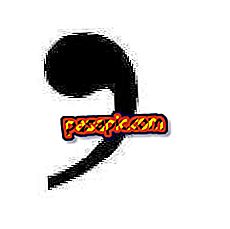How to play videos from the camera on a PC

Consumers have a multitude of options when it comes to recording a digital video. Accessible and portable devices; webcams, digital cameras with video functions and digital video cameras to record movies in a series of qualities. Before you can watch and share your movies, you will have to transfer them from your digital camera to your PC.
You will need to:- USB Cable
- Camera software
one
Install the necessary drivers and software specific to the digital camera before using it for the first time. Many manufacturers include a CD in the package, which contains device drivers and editing software. Generally, you must install the software before connecting the camera, the software is specifically designed to read the data on the device. Insert the CD into your computer and follow the on-screen instructions to install the software. The procedure differs from one camera to another, but usually you just need to click "Next" and choose the configuration. Some programs will ask you to connect your camera at a certain point, do this only if requested.
two
Create a folder on your PC, where you can store your videos . Windows has a "My Videos" which is a folder that you can use or you can organize your own structure, which can be useful if you take a lot of videos. Click on "Start" and open "Computer." Go to the video folder to create a subfolder called "Videos for camera name", replace "Camera name" with the name of the camera. This way, if you have more than one digital camera, you can keep your media separated.
3
Connect the camera to the PC using the included USB cable and turn on the camera. The first time it does, Windows takes a few seconds to recognize the device based on the drivers it has installed. Next you are asked what you would like to do with the media. If you use a camera with video functions, you will see two options for "Transfer images and video to my computer ..." If it is a video camera, the options start with "Transfer video to my computer. .. "One of the options is for a Windows-based transfer program and the other is for the specific software of each brand that you have installed in step 1. Choose the second option.
4
Follow the on-screen instructions to copy the video files from the camera to the PC . Each program carries out this task differently, but in general follows a similar routine. First, you will be given a list of video files with thumbnails. Click on the checkbox next to the videos you want to transfer and click "Next". Next, select the folder you created in step 2 and click "Next" to copy the video files to that folder.
Tips- Once you have transferred all the videos from the camera to the PC, you can delete the videos from the camera through the computer, but first make sure that the videos have been transferred correctly.