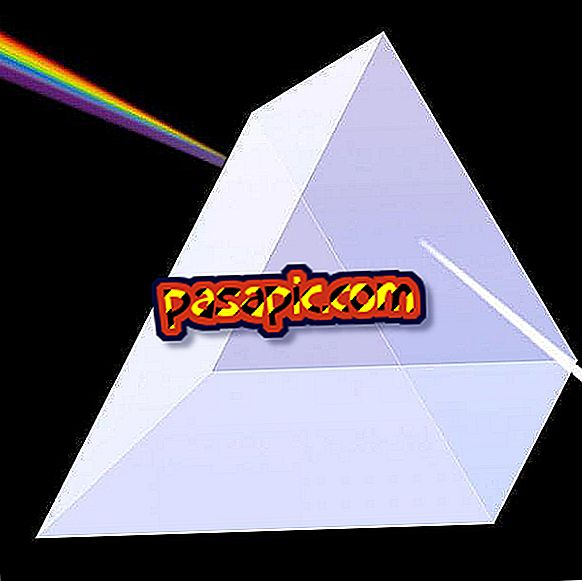How to activate GPS on Android

Smartphones not only allow us to stay connected wherever we are to access our social networks, email and do any search on the Internet that we need, but also brings us different technological advances such as the GPS tool. And is that if you are lost or do not remember how to get to a specific place, just take your mobile, activate the location and use Google Maps to get where you want quickly and without mistakes. Do you want to enjoy this possibility but do not know how to activate GPS on Android ? Keep reading because in .com we explain it to you.
one
Activating GPS on Android is very simple and will only take a second. There are two ways to do this: start the application on your smartphone's desktop and open it from there, or use the shortcut found on Android that is available from the software version of Lollipop. We explain both ways so you can choose the one that best suits you.
two
To use the GPS of Android is essential to have active our location system, which will work with mobile data or with the Wi-Fi network to provide information about our current location and the best way to get where we want. To activate the location you must first go to Settings, the nut icon.

3
Once in settings, you must go down to personal and click on the first option Location .

4
To activate the location simply slide the button until you indicate Yes, in case you have another Android version simply check the box to activate it.

5
Very well, your smartphone is already able to give you all the data you need to move from one point to another, now all you have to do is enter the GPS.
Android usually groups all the applications related to Google, such as Google Maps, in a single shortcut to access them in a simpler way. To find your GPS app you must click on this shortcut whose icon receives the name of Google, as you see in this image. In the case that you do not have this shortcut, you should simply place the application called Maps on your desktop.

6
If you have entered through the Google icon, select the Maps alternative from the group of available apps.

7
Ready! You are already in Google Maps and because you have previously activated the location on your mobile device, you will be able to use the GPS and get where you want. Remember that to find the directions of how to move from one point to another you must press the blue arrow icon on the bottom right, there you can place the address of your location and the destination point and follow the system instructions to reach.

8
If you want to activate your location in a much simpler way then you can use the shortcut available from the Android Lollipop version. In the main screen of your smartphone simply swipe down and you can access the system's shortcuts, there you must press the location icon to activate it immediately, then you must only access Google Maps to navigate.

9
Do you want to know more about how to use your Android ? Then we invite you to consult some articles that are sure to interest you:
- How to remove pre-installed applications
- How to turn off automatic updates