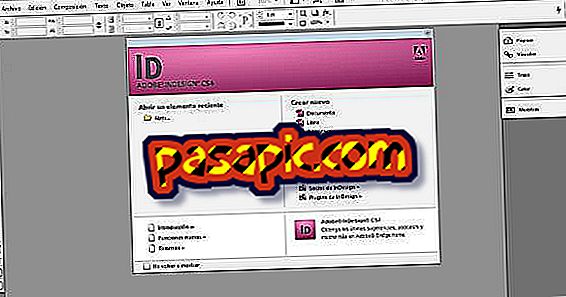How to make a bar chart in Excel 2007
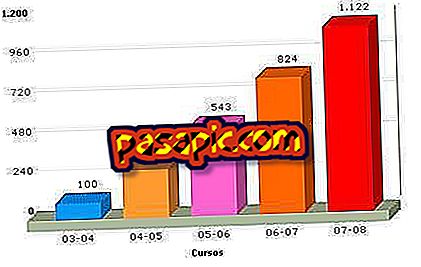
Microsoft Excel is a spreadsheet software that can also be used to create diagrams and charts. This function helps the user to translate a large amount of numerical data into a table or chart that is easy to understand by those who do not feel so comfortable analyzing numerical data. Of the many types of diagrams and graphs that can be created, one is a bar graph. The bar graph is a basic graph that can be used to show the result of changes in the data over time.
one
Write "Month" in cell A1 which is cell in column A row 1. Write from the month of January to December in each cell, so that "January" is in cell A2, "February" in cell A3 and so on.
two
In cell B1, type "Revenue." For each month, increase "Revenue" by $ 300. In cell B2, type "1000", in cell B3 "1300" and so on. The last month in the "Month" column must be December, and must end in cell A13 The last number in the "Revenue" column must be "4300" and must be in cell B13.
3
Place the cursor in the data table. If the cursor is not in the data table, Excel will not know where to access the data in the chart. Press the "Insert" tab. Click on the down arrow in the "Bar" option in the "Charts" panel.
4
Select the option "Column grouped", which is the bar graph option in "2-D Bar". The table will appear in the window.
5
Click and drag the edges of the table down to show the data table behind the table. The data table is the income data for the month that was entered in step 1 and 2. The border of the box is highlighted in light blue and there are points on each border.
6
Drag the bottom edge of the graph to show all the months in the graph.
Tips- Right click on one of the bars in the bar graph to modify the appearance of the bars. The fill colors and edge styles of the bars can be changed from this menu. When the data in the data table is changed, the chart will also change accordingly. It is often useful, to modify the data series, to display the values of each bar.