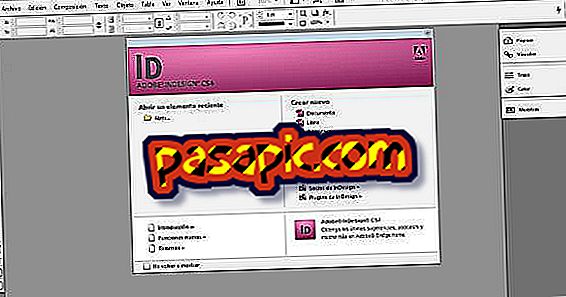How to put information to an image in Photoshop

Knowing how to put information to an image in Photoshop will allow you to have your photos much better classified and organized in a very professional way. The Adobe editing program allows you to add information about the author, the rights, the location and the content of the image, among many other data, in a very clear way. To help you organize your photos, in .com we explain how to put information to an image in Photoshop.
Steps to follow:one
Once the image is opened with the photo editor program, you have to go to the horizontal top menu and click on "File". In the sub-menu that will open, you have to click on "File information".

two
Now, there will be a window where you will find several tabs. Each of them gives you access to put information to the image with Photoshop, grouping the data by author, content, camera, location where the image was made, video and audio, basically. The " IPTC " tab, for example, allows you to write numerous data related to the author of the image, among others:
- First name.
- Position.
- Address.
- City.
- Province.
- Postal Code.
- Country.
- Phone.
- E-mail.
- Web.
- Copyright
You should know that IPTC is one of the most popular metadata standards for images. It is also important to note that in this tab you can enter information about the rights to use the photo.

3
The second tab is called "IPTC Extension" and it facilitates the incorporation into the image of the information with Photoshop related to the content of the photograph. The basic data are the following:
- Person.
- Place.
- City.
- Province or State.
- Country name.
- ISO country code.
- Region of the World.
4
In the next tab, "Camera data", you will find data related to the machine with which the photograph was taken, the size of the image and its resolution, if the flash was used, the lens, the focal length and the exposition.

5
On the other hand, in the tab "GPS data" you will see very detailed information about the point of the world in which the photo was made.

6
In the case that the image to which you are going to add information with Photoshop is a frame, you can enter the data in the tab "Video data", where you will see spaces to write the following:
- Name of the tape.
- Scene.
- Shot or take.
- Date of the shot.
- Record comment.
- Alternative name of the tape.

7
In the case that you are going to work with an animation in Photoshop and incorporate sound, the following tab, "Audio data", allows you to enter all the related information.

8
If you do not want to enter very detailed data in the image with Photoshop, you can choose to fill in only the first tab, "Description", in which you are asked for summary information:
- Document title.
- Author.
- Description.
- Classification.
- Author of the description.
- Keywords.
- Copyright status.
- Copyright notice.
- Copyright URL.

9
If, on the contrary, the tabs described fall short, you can display the arrow in the upper right corner and you will have access to the inclusion of much more information to your image with Photoshop.

10
As you can see, Photoshop not only allows you multiple possibilities to edit your images, but also favors that you incorporate a lot of information that you can not see but that does not stop being important.