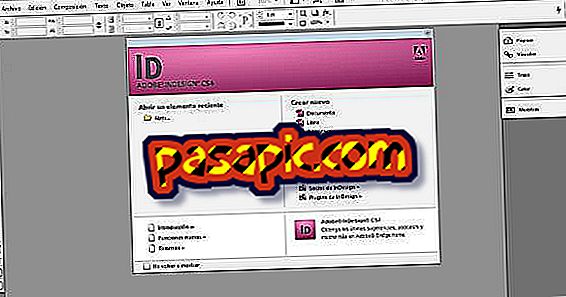How to print in different paper sizes with Word 2003

Microsoft Word 2003 uses letter-size paper by default, each time a new document is created. Fortunately, Word offers you the option to adjust the paper size for the document if your needs require it. However, you may discover that, after creating a complete document for a special paper size, you do not have that type of paper in the printer. Fortunately, the "printing" window in Microsoft Word allows printing in different sizes.
Steps to follow:one
Open Microsoft Word. If you want to print an existing document on a different sized page, you can double-click on that document to open it.
two
Click on "File" at the top of the screen, and then click "Print."
3
Click on "Properties, " then click on the drop-down menu next to "paper" or "Paper Size" to select the desired page size. The exact location of this drop-down menu may vary depending on your printer model, but it is usually found in the "General", "paper" or "Paper / Quality" menu of the "Properties" printer.
4
Click "OK" to save the changes and return to the "print" window.
5
Click on the drop-down menu next to "paper size scale" and select the paper size you just set. This step may not be necessary depending on your desired print output, but it can help to minimize irregularities caused by the change in paper size .
6
Click on "Print" to print the document on a paper of different size.
Tips- You can also change the size of your pages in Microsoft Word if you want to create the document on a different sized paper. Click on "File", then "Page Setup." Click on the "Paper" tab, and then select the paper size from the drop-down menu.