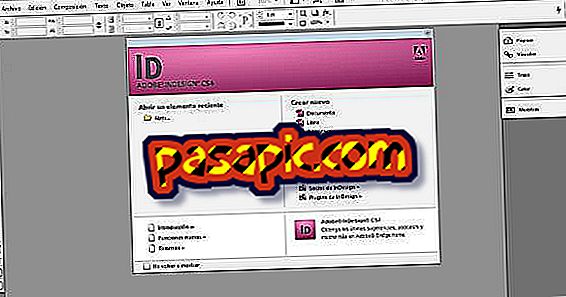How to make a gif with photoshop

There are many simple programs that allow you to create an animated gif, either from windows or from mac . Gif is a format that is used for images and animations and allows you to save images of up to 256 colors without losing quality. It is normally used to create advertising banners . If you have access to Adobe Photoshop, I recommend that you use this system, since it is quite simple.
You will need to:- A computer
- Adobe Photoshop
one
Previously the gifs were created with Image Ready of Photoshop, but in the last versions this option has disappeared, so we will make the animation directly from Photoshop.
two
In Photoshop open the images with which you are going to work and give them the right size of image. For example, if the gif is square and small, you can give them a measurement of 300 x 300 pixels and save them at 72 dpi.
3
Create a tif file that will help you create the gif. In this way you can activate and deactivate the layers according to your convenience.
4
Give the tif the same dimensions as your images, and drag them so that each one is a layer.
5
In the top horizontal bar of photoshop, go to Window / Animation . This will show you the animation bar on the screen, which is similar to a timeline.
6
Once on the animation bar you see the lower right corner, place yourself over the " convert to pictures animation " symbol and click.
7
You will see that the image that you have activated in your tif will automatically appear in the timeline in the form of a box.
8
Under the image of the timeline on the right, click on " duplicate the selected boxes ". The image will be duplicated by appearing a second frame.
9
In the "layers" window, you deactivate the first image and activate the second image. You will see how automatically the second image is represented in the second frame.
10
Repeat the operation duplicating table No. 2 in the timeline. Go back to the "layers" window and deactivate the second image, leaving only the third active. Then it will appear on the timeline, and so on.
eleven
Remember to save the changes while working on your tif.
12
Once you have the images or pictures on the timeline, mark the duration time of each frame and under the first frame click " infinite " if you want the animation to repeat itself continuously.
13
To save the image as a gif, just go to file / save for web and devices and a window will open. Give it to save as a gif with 256 colors if you do not want it to lose quality. In the "quality" tab, you can indicate "softer bicubic".
14
Ready. You already have a gif to post it on your social networks or on your website!