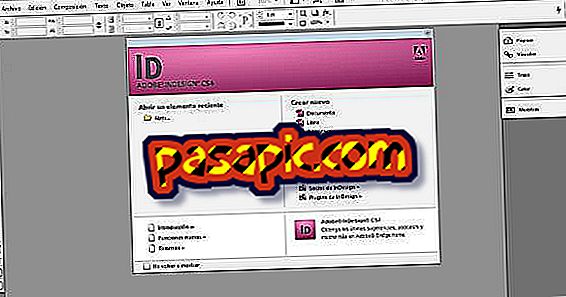How to make a frame effect in Photoshop

Making a frame effect in Photoshop is a task that will make your images much more colorful. In this article we will explain how to do it in a simple and direct way, although if you explore among all the possibilities offered by the editing program you can find alternatives to make different frames. So you can start, in .com we explain step by step how to make a frame effect in Photoshop.
Steps to follow:one
We are going to work on this image that you see to put a frame with Photoshop.

two
Once the photograph is opened with the program in question, we have to go with the cursor to the menu option that says "Layer" and, there, to "Duplicate Layer".

3
Then, a window will open in which we have the option to give a name to this new layer. We choose to call it "Copy".

4
Now, to continue with the process of making a frame effect in Photoshop, working on the new layer, we click on "Selection" and "All", so that it marks the entire outline of the image.

5
We return to "Selection", but this time we went to "Modify" and "Edge".

6
Then, we have the option to choose the width in pixels of the frame effect that we will give the image with Photoshop . For this article, we choose 90 pixels.

7
In the next step, we must go to "Edit" and "Fill" to choose the color we want our frame to have.

8
In the window that opens, we choose "Color", which, in principle, is the option that will appear by default.

9
When we choose color, a palette of colors will open in which we will have the possibility to choose from a wide range the tone of the frame effect of the image that we make with Photoshop.

10
The last step is to go to "File" and "Save as" to choose the name that we will give to the image and the location it will have in our team. In addition, we can also change the format among a multitude of possibilities.

eleven
And here we have the image with the frame effect of Photoshop, as you see much more attractive than before having done the treatment.