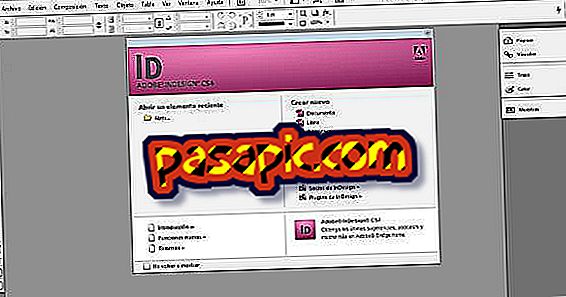How to make a query to remove duplicates in Access

Adding various types of records to a database file using Microsoft Office Access 2010 can lead to adding duplicates of some records. When you are compiling data to create a report, it can be critical not to duplicate the data. By removing all duplicate data in a report in a timely manner, you can be sure that your report is presentable and free of duplicate errors.
Steps to follow:one
Open the "Microsoft Office Access 2010" on your computer, and then select the "Microsoft Office" option.
two
Click on the "Open" option. Select the database file that you want to run a duplicate query. Click on the "Open" button to open the selected file.
3
Click on the "Create" tab, and then click on the "Query Wizard" option of "Queries." The "New query" dialog box appears.
4
Click on the "Query Wizard to find duplicates" and then click on the "OK" button. Select the table for which you want to execute the duplicate query.
5
Click on the "Next" button and then click on the boxes next to the name of the fields you wish to search for to be selected. Click on the "Next" button again.
6
Click on the "Finish" button, to execute the query. A list of results appears in a new pop-up window, which shows the duplicate records.
7
Click on each duplicate field that you want to remove. Click on the "design" tab, and then click on the "Delete" option of "Query type". the "Search for duplicates" option will then become a "cancellation" option.
8
Click on the "Run" option, and then click on the "Yes" button in the pop-up window that appears. The duplicated data is then completely removed.