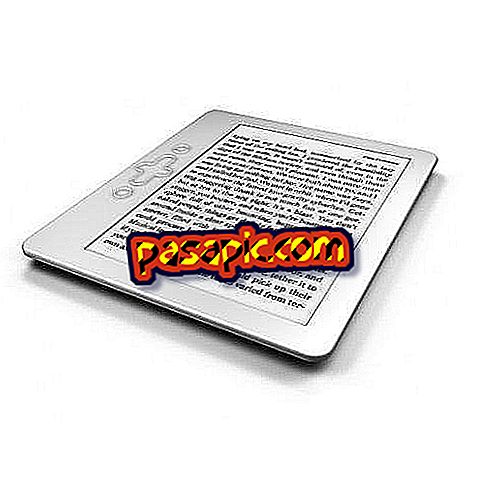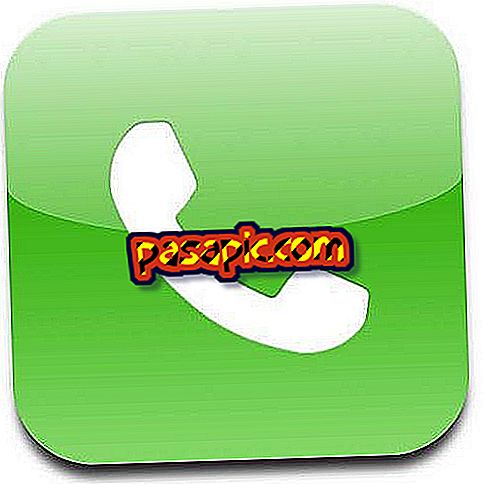How to format a computer

Formatting a computer is not a simple action; but yes necessary. Many users suffer from slow browsing due to several spyware programs, as well as viruses and different configurations. To start with the process, we must be clear that formatting the computer means losing all the files that we save on the hard disk, deleting all our photographs, programs and documents to start completely again with a computer that does not cause us problems. If you are ready to perform a thorough cleaning and upload a new operating system, we recommend you read first the 'Tips and Recommendations' and the 'What you need' section that you will find below this article and then read the contents of this . In this case we have used the example of a Windows XP if, on the contrary, you are interested in Windows 7, click here.
- Disk of reinstallation of the operating system that you used previously (Windows Vista, XP ...)
- The disks of all the programs that you normally use, in order to reinstall them.
- The drivers of your computer; Normally on the manufacturer's website you can find them.
- Backup of all important files.
one
Insert the Windows XP disk into the CD drive and turn on or restart the computer.
two
Once the computer has copied the drivers automatically, it will ask if you want to install Windows XP on your computer ; press the 'Enter' key to affirm.

3
Accept the license agreement by pressing F8.

4
In this new screen, Windows will ask you which hard drive you want to choose to install the operating system . We advise the complete elimination of the first option of the list, that is, the main partition; to get it, select it and then press the 'D' key. Then press 'L' to finish and delete the partition completely.

5
The window should now show 'Space not partitioned xxxxMB'. Using the cursors, go to this extension and press the 'C' key to create a partition of the hard disk. The new screen will allow you to adjust the size of the partition; check it and press 'Enter' to continue.

6
With the cursors select the 'C:' partition again, this time it will be followed by a brief description and its size in MB, to install your copy of Windows XP in it by pressing 'Enter'.
7
In this new screen, you can choose which file system you prefer to format the hard disk . We recommend the selection of NTFS, in a fast format, so that the wait does not last too long. Next, press 'Enter'.

8
The equipment will be formatted to, later, make a copy of files.

9
After copying files, the computer will start to restart automatically.

10
Once the computer is restarted, it will start automatically with the installation of Windows XP .

eleven
Once the installation wizard is finished -very intuitive: name, surname and product key-, the Windows XP desktop will appear on our screen with the start menu displayed. You can use it now!

- Make a backup of everything you want to conserve (programs, photographs, documents ...).
- Remember that programs that are used regularly, for example, the Office Pack, usually can not be copied directly, but must be reinstalled from their original CD.
- Choose the file system FAT, instead of NTFS, if before the format your computer had a virus or the disk had errors.
- If the hard disk is new, surely step number 4 is omitted by the computer.