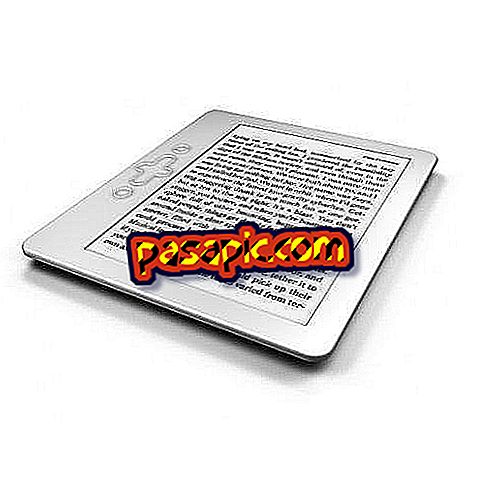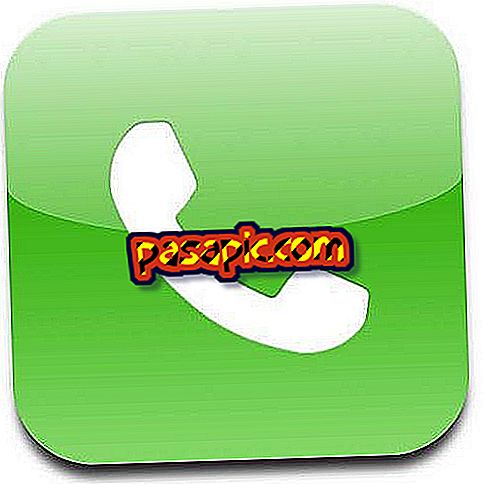How to format a Mac without CD

There are many reasons why it can be practical and even necessary to format a Mac: to clean it of files that are useless and slow it down, because it is second hand and you want to have it as new, because you are going to give it away or sell it to someone and not You want all your files with him. And then, just when you were going to begin formatting your Mac, you look for the installation disc that came with the computer and you can not find it anywhere. Do not worry, in .com we explain how to format a Mac without CD.
Steps to follow:one
If your Mac has the operating system version Mac OS X 10.7 or later (check it by clicking on the little apple in the upper left corner of the screen> About this Mac), you can not find the installation disk because it might not have it. To format it, make sure you are connected to the Internet and restart the computer. Press and hold cmd + R while turning on.
two
Several options will appear. Select " Reinstall OS X" and click Continue. Go by following the instructions that appear on the screen and, when you have to select a disk, if more than one appears, choose where you have OS X installed.
3
Do you have an older version of Mac OS X? Do not worry, you can also format your computer. Here the solution is to create your own boot disk (on an external hard drive or a DVD, for example).
4
First, download an image of the Internet disk (search Google for the Mac version you are looking for and any keywords such as "download" or "torrent"). It has to be a .dmg file, whose validity you can check in Applications> Utilities> Disk Utilities> First help. Drag the .dmg file to the panel on the left, click on it and "Verify disk". If it does not give an error, everything is fine. You can exit Disk Utilities.
5
Double click on the .dmg file. The image will be mounted (a process that can last a while, be patient).
6
When the image has finished mounting, go back to Disk Utilities and, in the Restore screen, drag the dmg image to "Source". Connect the external device on which you want to mount the boot disk (with a minimum of 8 GB free) and drag it from the desktop to "Destination". Activate "Delete disk".
7
And you're done with this you 'll have formatted your Mac without using a CD.