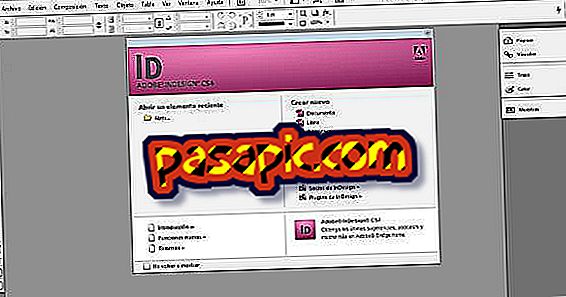How to remove audio from a video with Mac

If you download a YouTube video or have a video in which you want to remove the audio, it can be a bit tricky if you do not use the correct software. There are not many programs to do it in Mac, in Windows it is easy with the movie maker you can do it but with Mac you must use some software, in this article we recommend you use Video converter from iskysoft. Click here to download. Follow the steps below and you will be able to remove the audio to a video with your Mac.
Steps to follow:one
Open the iSkysoft website with your browser and click on "Download intel version".

two
Then you will download the .dmg file in your browser, you must click on it to open the executable that will allow you to install the software to remove the audio to the video.

3
At the end of the installation process, the Skysoft Video converter icon will appear in the icon bar.

4
When you open the program to delete the audio it will ask you to enter the license email and the registration code, you only have to do it if you are in a paid version, but click on the "Free Trial" button and keep going.

5
You have already opened the software, now you only have to drag the video you want to edit on top of the software and it will appear in the upper left area of the screen.

6
To remove the audio from the video you must go to Edit> Video Ajustments there you can select the options to remove the audio with your Mac.
7
A screen like the attached image will appear, there you will only have to silence the audio of the video and when finishing "Apply to All" so that the changes are executed.

8
You will return to the default screen with the video already without the audio. Just need to click on save to save the audio without the video.

- Save the video without audio with another name to know which video has no sound.