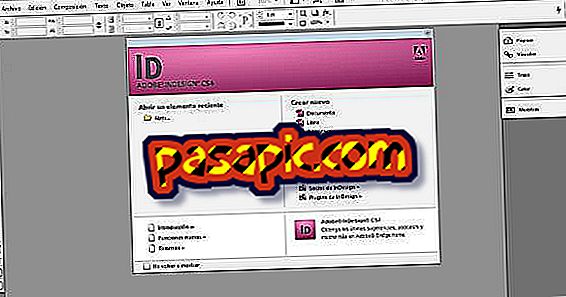How to remove adware

Suddenly, and without knowing very well how, we find that our computer begins to open, automatically and autonomously, browser windows in which we are showing different advertising ads . If that happens to us, we can be sure that our machine is infected with what we call an adware. These are programs made to show advertising that are installed on our computer, usually with some test software that we have downloaded and installed. Put in that position and seeing that the work is difficult before the number of advertising windows that are shown, the time has come to ask us how to remove adware and we tell you about it.
one
The first step would be not having to worry about how to remove adware, and for that there is nothing better than prevention, and obviously the best prevention in these cases is to have a good antivirus that is able to detect the presence of adware and warn us before it is installed in our machine.
two
If still, we become infected, it is convenient to check that we have the updated antivirus and make a complete scan of the machine until the adware is removed. Among the antivirus to which we can resort we have Panda, Kaspersky, Avast, Nod32, etc. We recommend our section on Antivirus Software to know more about it.
3
If our machine is already infected and we do not have any antivirus, nor can we get it, we can choose another series of programs that allow us to solve our problem. So we can not leave out of the answer to the question of how to remove adware, to programs like Malwarebits or Spybot Search and Destroy. Both programs will get rid of adware from our computer, simply by scanning and cleaning the computer . In that sense they serve to heal, while to prevent them are more effective antivirus.
4
The procedure in both cases is the same, once the antivirus or the aforementioned program is installed, we will proceed to update it. The program will automatically download Internet virus files that allow you to be updated to any threat. Once the update is finished, we must proceed to perform a complete scan of the equipment and to eliminate the detected adware.
5
Sometimes it will be necessary to do the scanning and cleaning of the equipment starting it in safe or fail-safe mode . This is achieved by starting the equipment and once the hard disk has been recognized, pressing the F8 key several times until the menu of advanced boot options appears.