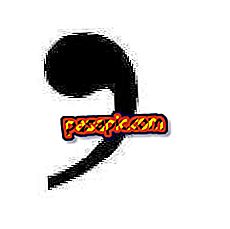How to create an automatic response in GMail

During the last years, we have been seeing how email has been gaining ground to conventional mail. In fact, for two years sending messages over the Internet has become the most common way to communicate with other users. That's why, increasingly, Gmail consumers depend on their e-mail to work. But, what happens if you're on vacation and they send you an email ? Some time ago you could have been like a disinterested one; However, GMail offers you to create an automatic response to communicate to all your contacts that you are absent when they send you a message.
- A computer with Internet access.
- A GMail account.
one
Go to GMail, click on the nut icon, located in the upper area of the screen on the right, and then click on 'Settings'.

two
Situate yourself in the 'General' tab and, in the lower area, you will find a category called 'Automatic response'.

3
Select the option ' Automatic response enabled', placing the first day in which you want the email to begin to be sent in response to other incoming calls and, if you wish, the last day to be displayed. Write the message you want and inform what group of people you authorize to visualize it if they write you. To finish, press 'Save changes' and that's it!