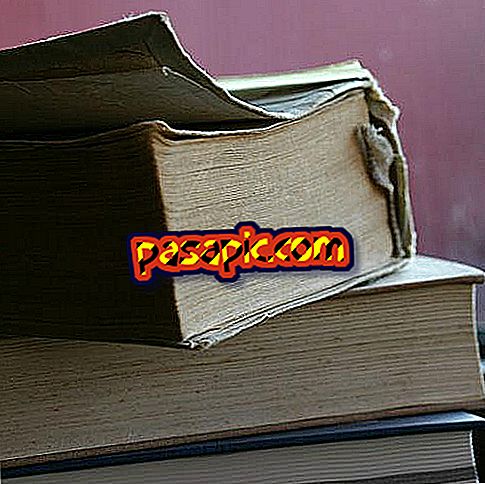How to create photo folders on my iPhone

The iPhone allows users to store hundreds of photos on their device. The "Photos" application on the iPhone allows users to sort photos in photo albums, also known as photo folders. Photos can contain an unlimited number of albums. You must first create a photo folder on your computer before you can do it on the iPhone . Next, synchronize the folder of your device through iTunes and the USB cable included with the phone.
one
Click on "Start" and then select "My Computer" if you are running Windows XP. Click on "File" and then choose "New folder." Enter a name for the photo folder and press the "Enter" button. In Windows 7 and Vista, right click on a blank space inside the "PC" or on the Desktop and select "New" and then "folder." Enter a name for the folder and press the "Enter" button.
two
Open a new window, and go to the photos you want to add to your photo folder. Select one or several photos and click "Copy" in the context menu. Open the photo folder. Right click on the folder and select "Paste". Continue copying the images in the photo folder until you are ready to upload it to your iPhone.
3
Connect your iPhone to your computer using the USB sync cable. Open the media player iTunes.
4
Wait for iTunes to recognize the iPhone device. Click on the "Cancel" button if iTunes automatically starts syncing with the iPhone.
5
Click on the phone icon in the left pane of iTunes. Click on the "Photos" tab in the new menu. Click on "Sync Photos" drop-down menu, and choose the "Select folder" option.
6
Find the photo folder you just created and select it. Click on the "Sync" button, and iTunes will start loading the photo folder for your iPhone.