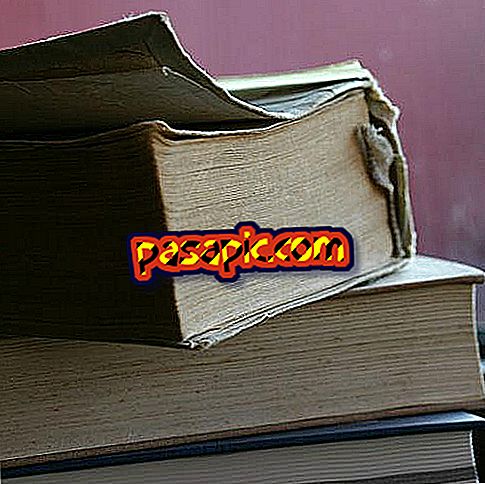How to copy from an iPad to iTunes

The iPad is a large tablet PC with touch screen, designed and marketed by Apple. The iPad has access to the App Store and iTunes Store online, allowing you to buy and download games, software applications, movies and music directly to the device. A computer can be synchronized with the iPad through the iTunes software, which allows you to copy the purchased iPad audio and video content to the desktop.
You will need to:- USB cable for iPad
one
Open the "Settings" application on the iPad by touching its icon on the main screen. Open the "Store" option, and make a note of the iPad's iTunes account .
two
Open iTunes on your computer, and click on the "Store" option in the menu at the top of the window.
3
Select "Authorize this computer" and enter the username and password of the iTunes account to the iPad you are using. Click "Authorize" to allow the computer to access the iTunes account.
4
Click on the "store" menu again, then select "Login." Enter the username and password of the iTunes account and click "Sign In". The computer and the iPad are now connected to the same iTunes account.
5
Connect the iPad to the computer using the USB cable . ITunes automatically detects that an iPad has been connected, and adds an entry for the "devices" in the left column in the iTunes window.
6
Click on the entry for the iPad in the "devices" section, followed by the "Summary" tab.
7
Click on "Sync" in the lower right corner of the iTunes window. All the contents of the iPad will be copied to the computer, where it can be accessed through iTunes.
Tips- You can authorize up to five different computers in a single iTunes account.
- Remove authorization from any computer through the "store" in the iTunes menu if you are not going to use it with the same iTunes account as the iPad