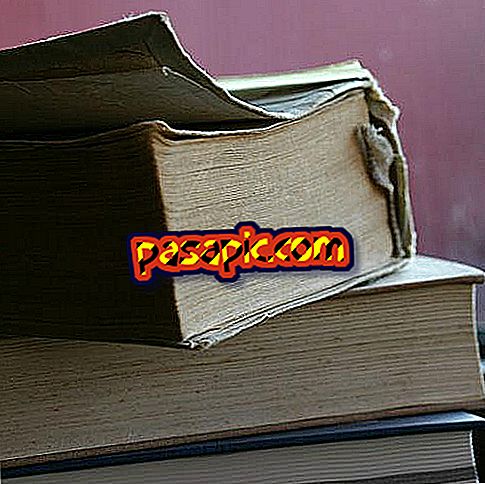How to set up my email account on the iPhone
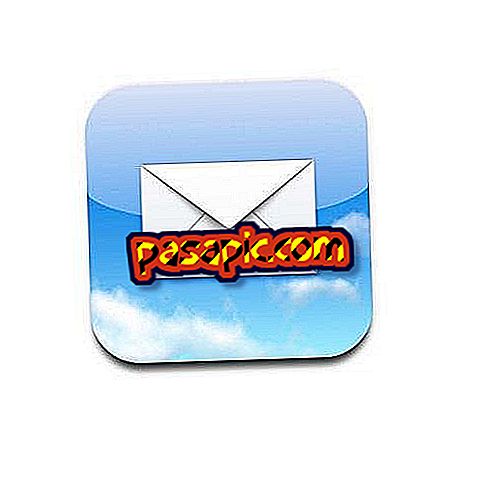
Your email, regardless of whether it is Gmail, Hotmail or any other regular e-mail service provider, can be managed through the iPhone; In this way, you can always be in contact with other people who do not have instant messaging on your mobile device and be aware of all the emails you receive in your work account. If you want to know how to add an account and manage it in a way correct on iPhone, keep reading!
- An iphone.
- Internet access.
- An email account.
one
To add an email account, go to the 'Mail' application on your mobile device and select the email provider you want to add. If you want to set up an email account with your own domain, select 'Other'.

two
If you have chosen your own domain, you can select between accessing the mail through POP or IMAP. If you are using the same address in another terminal, such as your personal computer, we recommend choosing the IMAP option. Keep in mind that, if you select POP, you will download your emails on the iPhone.
3
Fill out the form providing the device with your name and your email account. Once you have saved, the link between your e-mail and the iPhone will be active.
4
If you need to configure some details of your email account, go to 'Settings' and, once inside, select 'Mail, contacts, calendars'. In this new screen you can choose how many messages you want to show and their type of preview, as well as the size of the letter and the signature.

5
If you want to add another account, once inside 'Mail, contacts, click.' press 'Add account' and follow the instructions on the screen. If you still do not have an e-mail address, we'll show you how to do it.