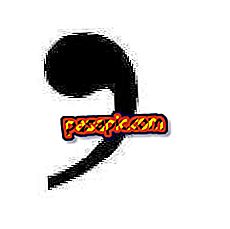How to set up the gmx on Android

To configure the gmx in Android you will need to have the password of your email as well as the name of the outgoing mail server, the port and the type of security, since it is possible that the device does not automatically take them correctly. The process is not entirely logical, so we ask you to follow the steps outlined below so you can do it successfully. In .com we explain in detail how to configure the gmx in Android.
Steps to follow:one
If you do not have another email account configured in your Android manager, go directly to instruction number 5 to configure the gmx . On the other hand, if you already have another one, you must first go through the "Settings", which you will access in the icon that you see highlighted in the image.

two
Then, to configure the gmx on Android, you will have to click on "Mail".

3
In the screen that will open, you must press "Account settings". Follow in detail these steps that we have indicated to configure the gmx in Android, since as you see the process is not very intuitive.

4
Now, you must enter "Add account", which will give you access to the screen where you will have to enter your personal information.

5
If you did not have any other email account on your Android, to configure the gmx you will have skipped all the previous steps and, instead, you must click on the Mail app that has the icon that you see in the image.

6
You have followed one way or another, in both cases now what you have to do now is write the following data to configure the gmx on Android :
- Full name of the email address.
- Email password

7
Now you must choose "IMAP", so that the mail manager connects to the server and does not erase emails from it and can access from other managers, for example, from your personal computer.

8
Automatically, your Android phone will take well the data of the input server, which should be as you see in the image.

9
However, regarding the output server you must write them manually. They are the following:
- Name: smtp.gmx.com.
- Port: 465
- Security: SSL / TLS (accept all certificates).

10
Now, you will have configured the gmx on Android and you can choose some alternatives that are offered, depending on your personal tastes.
- You can choose to have your gmx email account be the default to send messages.
- You also have the option of selecting to be notified each time a message arrives.
- In addition, there is the option to synchronize mail or not.
- You have the option of choosing to download the attachments that you send to the email when the Android connects to a wifi.

eleven
Then, you can give it an identifiable name to your liking for the gmx account on Android.

12
Now, you have finished the entire process to set up the gmx on Android . It may not be as intuitive as in other operating systems, but of course it can not be said to be complicated. Your messages will already be available in your inbox, which you access from the Mail app icon.