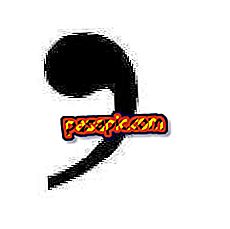How to connect my Android to Wi-Fi

Currently, most users have a data plan on their smartphones that allows connection through the mobile network; However, the connection via Wi-Fi is still one of the most used methods to access the Internet from the mobile. That is why in this article we want to explain step by step how to connect an Android terminal to Wi-Fi quickly and easily. Do not miss it!
Steps to follow:one
The first step to connect your Android smartphone to a Wi-Fi network will be that you go to the option ' Settings ' through the icon of the toothed wheel. It should also be noted that, obviously, it will be necessary for the router or modem to be turned on in order to connect to the network in question and, in the case of an encrypted connection, you have the password.

two
Once inside the settings menu, you must go to the section of wireless connections and networks -the first in the list- and specifically you must press on the option 'Wi-Fi'.
In Android Lollipop it is possible to activate and deactivate wifi networks through the quick settings menu that appears when you swipe down on any screen; however, this functionality does not allow you to directly choose the network and place the password, just turn on and turn off the wireless connections.

3
So, make sure you have activated the connection via wifi, checking that the tab is slid to the right and appears colored in green, while you see the option 'Yes'.
In the same way, it will be necessary that you know the name of the Wi-Fi network to which you want to connect and look for it in the list of all those that appear; when you find her, press on her name.

4
If it is a secure network or an encrypted connection, at this moment a pop-up window will appear asking you to enter the password for the Wi-Fi network, which is why in the first step we warned you that you should know it. You can check the 'Show password' box to make it easier for you to verify that you typed it correctly and then click on the 'CONNECT' option.

5
Now you will see the message 'Establishing connection' under the name of the Wi-Fi network to which you want to connect your Android phone and, when the process finishes, it will change and you will be able to read 'Connection established'. Similarly, you will see that among the icons that appear at the top of your smartphone will also be activated the Wi-Fi networks, as we indicated in this screenshot with a blue box.
And that's it, you're already connected to Wi-Fi!