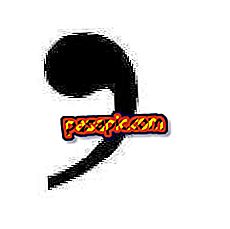How to place a border around images in Dreamweaver

Adobe Dreamweaver allows beginners and experts alike to create, implement and manage websites. Although the program gives you the ability to add images to a web page with just a few clicks, it does not allow you to specify a border size for the image during this process. Fortunately, you can avoid this limitation by using a simple menu command after the photo is already in place. Making this change becomes a quick task once you know where it is.
one
Open the Web page that contains the image that requires a border in Dreamweaver.
two
Look at the upper left corner of the window and click "design" to change your Dreamweaver design mode.
3
Click on the image that needs a border and select "Properties". The Properties panel will appear at the bottom of the program window.
4
Enter your preferred border width in pixels within the "border" field of the Properties panel.
5
Press the "Tab" key. The border immediately appears around the sides of the selected image.
6
Click on "File" in the top menu bar and select "Save" to confirm the change.