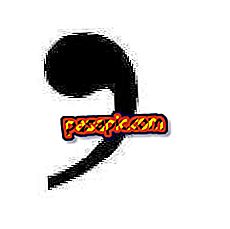How to change my username on Facebook

Are you tired of having such a common name that nobody can find you on Facebook ? Does it cause you to change and have a more creative option? If in the end you have decided to change your username on Facebook and are considering other, more original possibilities, but you do not know where to start or what consequences this change will have, you have arrived at the right place! In .com we are ready to clarify all your doubts and explain step by step how to change your username in Facebook .
one
There are several things you should keep in mind before changing your username on Facebook to do it correctly and not get distracted. The first thing you should know is that when you speak of a user name, it refers to the URL of your profile, the personalized and unique address that makes that profile correspond exclusively to you and not to another user, for example www.facebook. com/
On the other hand, when we speak of a name we refer to the name that you use in your Facebook profile and by which your contacts recognize you. In any case, the procedure to change both is the same.
two
Two other aspects that you should consider before making these changes are:
- The username can only be changed once and must be a real and authentic name, since Facebook does not accept false profiles.
- The name on the other hand can be changed several times but once you make the change you must wait 60 days to modify it again, so think carefully about the name you will choose. You should also know that Facebook only allows you to change the name a limited number of times so do not abuse.
- The name you choose must be real and belong to a person, Facebook does not accept false names or companies or professionals in personal profiles. If you want to create a professional Facebook page then see our article how to create a Facebook page.
3
Ready to change your Facebook username ? Start by entering your account with your username and password, once inside you must press the arrow on the top right to display the options menu. There you will have to choose the alternative "Configuration" .

4
When entering the configuration you can see that the first alternative is the name, the one with which our contacts identify us on Facebook, and the second is the user name, ie the personalized URL that you can only change once.
Choose then what you want to modify, if the name or user name, and press "Edit" .

5
In the case of changing your name you can modify it by adding even a second name or your nickname. Remember that once you save the changes you will not be able to make another modification in 60 days. If you choose to change the username, think about it because you will only be able to do it once, when saving changes there will be no going back.
6
Once you make the changes in Facebook you may want to do the same with other social networks, so we invite you to check our articles:
- How to change the username of Twitter without losing followers
- How to change your Instagram username