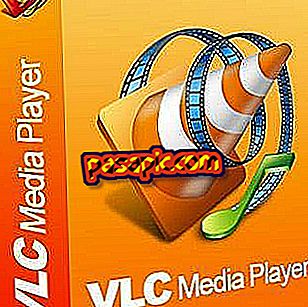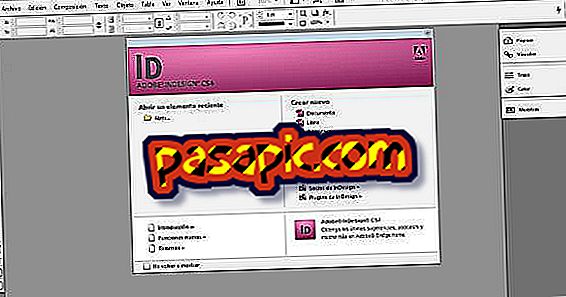How to make panoramas with Photoshop

A panoramic photo is a nice way to remember those landscapes and views that have impacted us in real life. Today there are many ways to take panoramic photos: you can use a special camera, mobile applications that allow multiple captures and show in real time how the photo is going, and you can also use Adobe Photoshop. In .com we will explain how to make panoramas with Photoshop .
You will need to:- Digital photo camera
- Adobe Photoshop
one
The first thing we have to learn is how we should take the pictures so we can later compose the panorama. In this case, we are going to make a panoramic of 3 photos and the first photo that we are going to make will go in the left part of the final image . Take the first photo and look closely at the third of the image on the right. In the next photo we will have to include that part of the landscape again.
two
We are going to make the second photo, and for this we will have to overlap at least the right third of the previous image. Look at the area indicated in the illustration.
3
Repeat the same operation with the third image. Perfect, we already have the three images to create the panorama.
4
Pass the images from the camera to the computer.
5
Open the Photoshop program.
6
Click on File> Automate> Photomontage
7
Click on the "Open" button to open the images that you will use for the panorama.
8
Select the images of the hard disk of your computer and click on "Open".

9
Choose the "Reset" option to pan. When you master the technique, you can try other types of photomontages;)

10
Make sure you have selected the three images (you can do it with Ctrl + Click), and click on "OK".

eleven
Then Photoshop will make the composition and join the images, this process may take a few minutes depending on the size of the images.
12
It is done! Use the "crop" tool to adjust the different layers to the same height and width. If you want to apply brightness, color, etc., filters, consider merging all the layers before, so that the changes do not apply to different parts of the image independently.
- When taking photos, avoid moving elements so they do not get cut in the final photo.
- Keep in mind the light of the photos, try that the balance is the same for all the photos with which you will later compose the panorama.