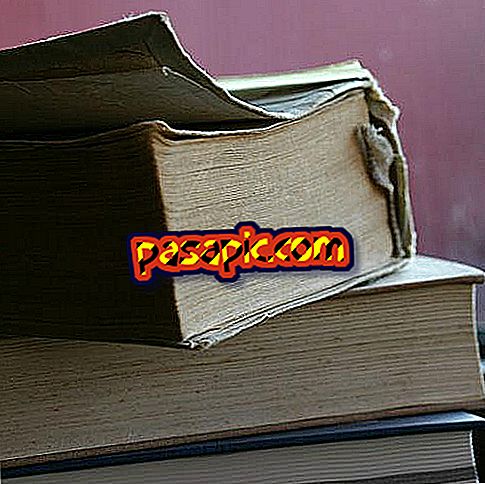How to remove Ask Toolbar

Every time we download an Internet program we must be very attentive to the installation process, and if we do not pay attention we may accept installing other programs or extensions that will later become a problem. This is the case of Ask Toolbar, a toolbar that is installed in your browser and spies the websites you visit to send you related advertising, in addition to modifying your home page and search engine. Sure you do not want intruders in your computer, so in .com we explain in detail how to remove Ask Toolbar .
Uninstall Ask Toolbar from your computer
The first thing you should do is uninstall the Ask Toolbar program from your computer and then proceed to restore your homepage and search engine by following the steps according to the browser you use.
To remove this spyware from your PC in Windows 7 you must:
- Go to Start> Control panel> Programs and features
- Locate the Ask Toolbar icon in the list of programs and click with the right mouse button or mouse. Press Uninstall and wait for it to be deleted. If there is more than one program linked to Ask, uninstall it too.
To do it in Windows 8 you must:
- Go to the Windows or Start button and click with the right mouse button. A menu will be displayed, choose Programs and features and follow the instructions above.

Remove Ask Toolbar from Chrome
The next step to remove Ask Toolbar is to reset the home page and search engine of your browser, in this case Google Chrome.
To reset the homepage in Chrome :
- Click on the 3 stripes located at the top right of the browser> Settings> Settings.
- Go to the option When opening the browser> Press the Set pages link.
- Enter the URL of the homepage you want.
To reset the search engine in Chrome :
- Click on the 3 stripes located at the top right of the browser> Settings> Settings.
- Go to the Search option> Click the Manage Search Engines button.
- Choose the search engine you want.

Remove Ask Toolbar from Firefox
Once you have uninstalled Ask Toolbar from your list of programs, it will be very easy to restore the home page and the search engine.
To reestablish the homepage in Firefox :
- Click on the 3 stripes located in the upper right corner of the browser> Options> General
- In home page, manually type the URL of the web you want.
To reestablish the search engine in Firefox :
- Go to the search engine on the top right.
- Display the tab and choose the search engine of your choice.

Remove Ask Toolbar from Explorer
To reestablish the homepage in Explorer:
- Go to the nut at the top right> Internet Options> General
- Manually enter the address of your home page.