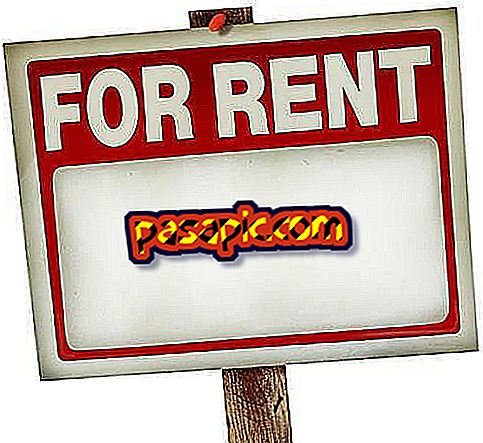How to create different email signatures on an iPhone

Because an iPhone is used for personal email and business contacts, it would be good for your emails to have different sign-in forms for each group. However, the iPhone only adapts to a personalized signature. Reserve that place for your most used email signature. The only way to be able to have several signatures on your iPhone is through applications created specifically for this.
Steps to follow:one
Use an application to create multiple email signatures. For example, MailSig. This application has a free Lite version, but you must buy the application before you can create multiple email signatures. On the other hand, you can also use the iSignature application that allows you up to eight different signatures.
two
First you must delete your default signature on your iPhone you must click on "Settings" on the main screen, select "Mail, contacts, calendars" and "Signature". Press "Delete" at the top right.
3
Create several signatures following the instructions of the application. Usually, a signature is created by touching the "More" icon in the application status bar or an arrow next to a preloaded signature format. Next, add the content of each field, including a photo and live links to the Web and social networks.
4
In any case you can create signatures in two different ways, one by copying a signature to the clipboard and pasting it into an email that you create, reply or forward.
5
On the other hand, write and send the email within the application that has been downloaded and select one of its different signatures. Follow the specific instructions of the application.
Tips- Avoid using photographs in your email signature if your data plan is very limited or restrictive. More data is used to transmit from a signature without an image.