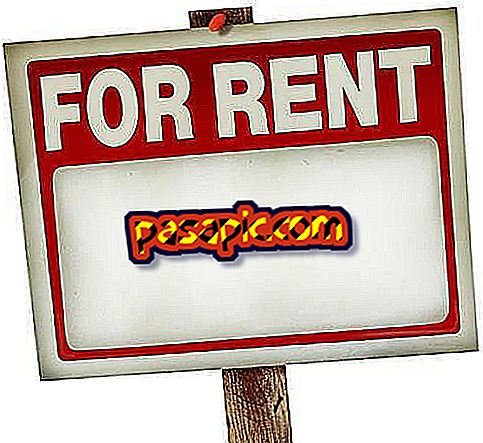How to convert electronic books for Kindle with Caliber

Caliber is an electronic book manager that, in addition to organizing your eBooks, allows you to convert files from one format to another. So if you have any book in PDF, ePUB, or TXT format, with Calibre you can easily convert it to the format used by Kindle, the Amazon eBook: MOBI. Next, in .com we explain step by step how to convert electronic books for Kindle with Caliber .
You will need to:- Caliber
- Computer
one
The first thing we will do is install the latest version of Caliber on our computer, you can download it here for free. Caliber is compatible with Windows, Mac, and Linux.
two
Once we have installed the program, we will open it and add to the library the book we want to convert. To do this, click on the "Add Books" icon.

3
Select the file you want to convert, located on the hard drive of your computer. In this case, it is a pdf file. Click on "Open".

4
Check that the file you have added appears in your library. If you do not make any changes, the resulting file will be saved in the same folder as the original. If you want to change the destination folder, click on the "Save to disk" icon and choose the folder where you want to save the MOBI file.

5
Select the book (it should be blue) and click on the "Convert books" icon.

6
A window will appear with the options to configure the conversion. First, select the format of the file you want to convert, in this case, PDF.

7
Then choose the output format, in this case MOBI, to be compatible with Kindle.

8
In the upper right part of the screen you can edit or enter basic data of the book such as title, author, etc.

9
So far we have made a simple configuration to convert the PDF to MOBI. This is enough, but if you want to modify other characteristics of the resulting file, such as font size, line spacing, structure, index, error correction or certain words, you must use the options on the left menu. When you have finished, click on the "Ok" button to begin the conversion process.

10
We have already finished. Connect the Kindle to the computer and copy the new MOBI file in the folder where you have the rest of the books. Enjoy reading!
Tips- You can also use Caliber to convert eBooks for iPad or other devices.
- Use the "Edit metadata" icon located in the top menu, to edit and download the basic data of the book.