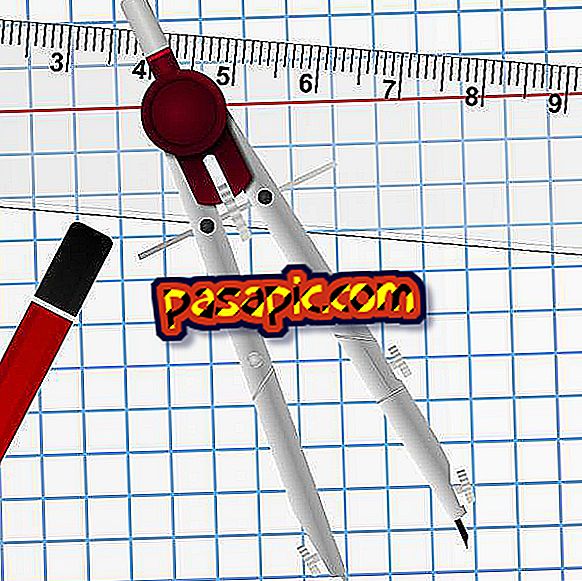How to convert thumbnails

Large images prevent people from viewing Web pages as quickly as they would like. This is a great deterrent for many online readers. You can convert the thumbnails so that the pages load faster. When a thumbnail image is created, the large image resizes to a smaller one. Resizing the image proportionally prevents the image from distorting when resized. You can create thumbnails in an image editor, such as Photoshop, Fireworks, or Paint Shop Pro.
- Image
- Photoshop, Fireworks or Paint Shop Pro
- Text editor
one
Open the favorite image editor, such as Photoshop, Fireworks or Paint Shop Pro. Select "File" and "Open" in the menu to open the image you want to resize.
two
Select "Image" and "Image Size" in the Photoshop menu. In Fireworks, select "Modify, " "Canvas Size, " and "Image." In Paint Shop Pro, select "Image" and "Resize." A dialog box opens.
3
Reduce the original size (in pixels or percentage) of the image height and width. To adjust the dimensions proportionally, check "Restrict proportions" in Photoshop / Fireworks or "Keep the original print size" in Paint Shop Pro and change the height or width. Click on "OK".
4
Select "File" and "Save As" to open the dialog box. Change the name of the file in the "File name" text field and click "Save". The miniature is created.
5
Close the image editor and open a text editor, such as Notepad, TextPad or EditPad.
6
Select "File" and "Open" from the menu. Locate and double-click on the HTML file and the thumbnail will appear. Insert the following code:
href = "image1-large.jpg"
7
Replace "image1-large.jpg" with the name of the original image. Replace "image1-small.jpg" with the name of the thumbnail.
8
Select "File" and "Save" in the menu to save the HTML file.