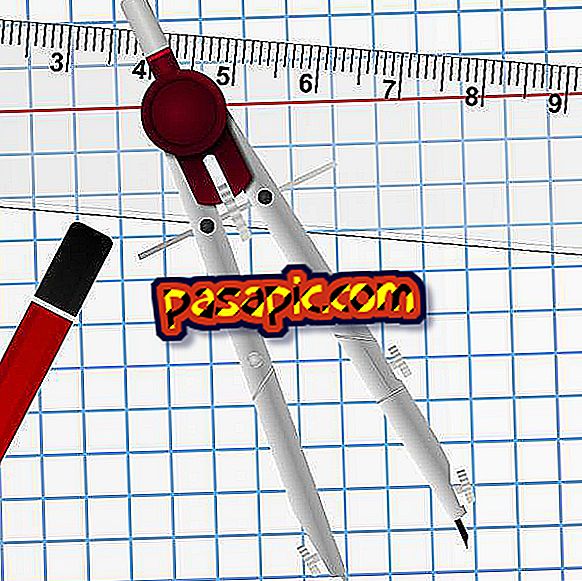How to place a shadow in perspective in GIMP

The GIMP graphics editor is free, and with it you can add a perspective shadow to an image in order to create the appearance of depth. You can customize the effect through the choice of shadow color, angle and size. Download GIMP from its official website and install the program.
Steps to follow:one
Select the image to which you want to add a shadow to the perspective using one of the relevant tools in the main toolbar. You can use the "rectangular selection tool". Click and drag the cursor over a rectangular area, or use the "Elliptical Selection Tool" to highlight an elliptical area. Alternatively, you can use the "fuzzy selection tool" to click on a monochrome form, or you can use the "Free Selection Tool" to draw a special shape freehand, regardless of color.
two
Use the "Filters" option to locate the "Light and Shadow" category. Place the cursor on the corresponding right arrow to view and select "Perspective". A pop-up box "Script-Fu" will appear.
3
Adjust the settings as desired. You can change the angle of the shadow, as well as the size, blur radius and color. It can also make the shadow more transparent by decreasing the "opacity". Press the "OK" button. The shadow in perspective appears as its own layer.
4
Save the file using a book extension, such as ".XCF". If you want to be able to continue editing the file in GIMP, as a multilayer document, save the image using an image extension, such as ".JPG" or ". PNG", in case you want to compress the layers and have access to the file with other software or programs.
- When you use the pop-up box to enter your desired perspective shadow settings, you can press "Reset" if you adjust something without noticing. You can also press "OK" to see how the shadow will look. Just select "Edit" and "Undo perspective" if in the end you do not like the effect.
- Do not forget to save the edited image with a special file name if you do not want to replace the original file.