How to update an Android
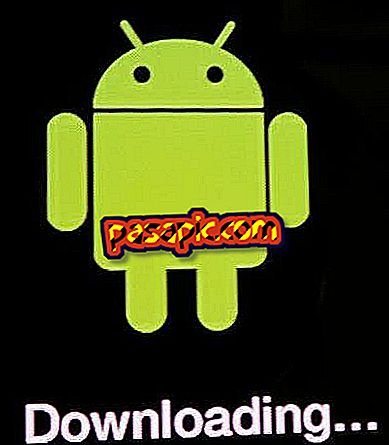
Here we go with a new tutorial, this time on how to update our Android phone or tablet . In just three steps we will show you how to do it step by step. If you have any problems during this process of updating your Android device, we recommend that you cancel the process and start over.
Steps to follow:one
We wait for an icon to appear in the notification bar that warns us that there is an update available on our Android phone or tablet. It may also appear in Pop-Up mode or pop-up on our device.
two
If this message does not appear and we want to "force" the update, we go to Settings> About Phone> System Updates. We click there and automatically our terminal will check if there are updates available. To have a reference Google releases Android updates every 3 months, so it is recommended that you review it periodically.
3
When the window appears informing us that there is an update available, we will choose "Download update".
4
First the terminal will be downloading the update for a while, when it finishes it will ask us if we want to install the update. Click on " Update now ".
5
At that moment the terminal will shut down and perform the relevant update, after which your phone will be restarted and the Android update will be finished. This reboot process may take longer than usual, do not get nervous and let the phone restart itself.
Tips- Having the updated Android phone or tablet has several advantages: latest features, terminal speed, etc.
- We recommend that you do not do the Android update process with low battery and unplugged.


