How to make screenshots in Windows 8
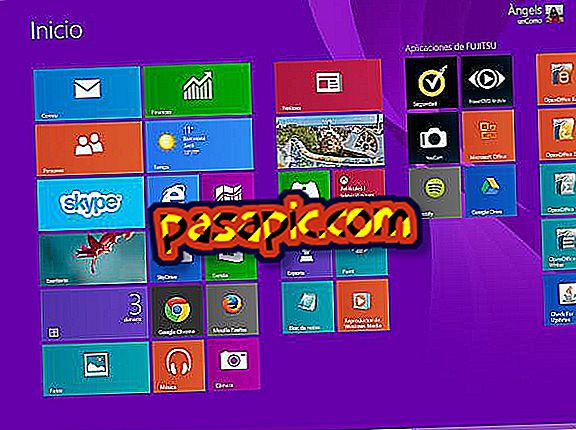
Until now to make screenshots in Windows it was necessary to click on the Print Screen key of our keyboard and paste it in an image editor, type Paint. With the arrival of Windows 8 this has changed, since this operating system incorporates an application specially designed to make screenshots and save them directly: Cuttings. In this article, we explain in detail how to make screenshots in Windows 8
one
The first thing you should do to make screenshots in Windows 8 will be to go to the Start menu, for example through the Windows key of your keyboard.

two
Next, go to the Applications menu, where you will find all the programs you have installed on your Windows 8.

3
Once there, look for Cuts between Windows Accessories, since this will be the application that will allow you to directly make screenshots in Windows 8.

4
Then, a small window of Clipping will open and, to make a screenshot of what interests you, you will have to click on the arrow next to New and select between:
- Free form trimming
- Rectangular cutout
- Window trim
- Full screen trimming

5
Depending on the option you choose, you must drag the cursor to select the part that interests you, click on the window you want to copy or choose the full screen. Whatever your interest, the screenshot will appear inside the Clipping window .

6
In addition, you can use the tools of the Cutouts application to write or highlight the capture, as well as delete it if you make a mistake.

7
Finally, from the menu you can choose between automatically saving the screenshot in PNG, GIF, JPG or HTML of a single file; or send it by email.



