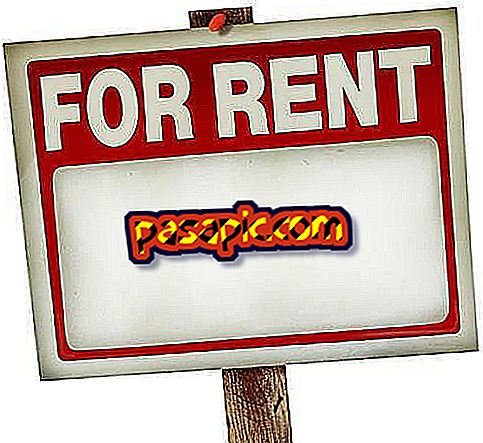How to create an account in the iTunes Store without having an Apple ID

The iTunes store gives you access to a large amount of content - music, video, applications, and ebooks - both paid and free, which you can download and use on your various Apple devices: Mac, iPad, iPhone, and iPod Touch . For this, you only need to have an account in iTunes . If you already have an Apple ID, you can read this article to learn how to create your iTunes account. If, on the other hand, you are new and do not yet have an Apple ID, read on. In this article we explain how to create an account in the iTunes Store .
- Computer
- iTunes
one
Open iTunes and enter the store by clicking on the "iTunes Store" option in the menu on the left.
two
Choose your country, selecting the corresponding flag. You will find this option in the lower right part of the screen.

3
Once you have selected the country, go to the App Store. You will find the access in the top navigation bar.

4
Before continuing with the process, you must download a free application. If you do not know which application to download or how to search for one, go to the column on the right, scroll down, and after the section "Payment Apps" you will find the "Free Apps" section. Select the application that you like the most and click on "Free".

5
A window will appear, enter the option "Create New Account". It is possible that, depending on the version of iTunes you have installed, the button says "Create Apple ID" instead. Either option is valid.

6
The system will take you to the "Welcome to the iTunes Store" screen. Click on "Continue".
7
Here you must read and accept the terms and conditions. When you finish, click on "Continue".
8
Follow all the steps and enter the requested information:
- Email address
- create a password
- security question and answer
- birthdate
- payment method, name and address
- Verification of the account via email
9
Once you have gone through all these steps, the Apple ID website should ask you to log in with your data (account name and password).
10
If all went well, your email address will be associated with your Apple ID and a button will appear on the screen to return to the iTunes store ("Return to iTunes Sotre").
eleven
When you return to iTunes you must login, you will see a confirmation screen of the process and you only have to click on the "Start shopping" button in English to go to the App Store home page .