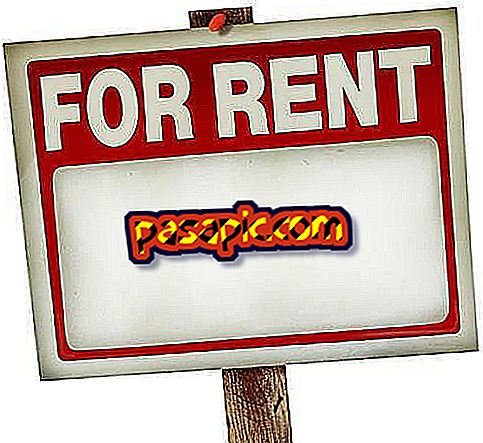How to configure iCloud

With the launch of iOS 5 and the new iCloud version that is a new operating system for Apple devices. This new storage system from Apple, allows us all of our Apple devices to be more easily synchronized (iPhone, iPod Touch, iPad, AppleTV, Mac and Windows PC). Here we explain step by step how to configure iCloud.
What do you need
The first thing you have to do to start using iCloud, is to have all your devices updated, for that you have to have the latest version of iTunes, the latest updates of OS X Lion and iOS. To do this, do the following.
-Download iTunes 10.5
-Open the software update, it will automatically look for the latest updates being OS X Lion 10.7.2 the one that has been installed.
-For your Apple devices, connect each device to your computer and launch iTunes and if it does not appear click on "Search Update".
-The AppleTV will show you the instructions to follow once you turn it on and is connected to the internet.
-For Windows, you must have the Windows Vista version with Service Pack 2 or Windows 7. Otherwise, the 2007 or 2010 versions of Outllook.
Create an iCloud account
Once you have updated all your equipment, it is time to start the configuration of the iCloud. To use iCloud you must have an account created from MobileMe or use your Apple ID, the same account with which you buy all applications from the App Store or iTunes Store. If you are already a MobileMe user, Apple has made a website to transfer information from your MobileMe account to iCloud.
Configure iCloud
Configuring iCloud on iOS is very simple, you just have to update and the configurator will appear, if for any reason you have omitted it, you can go to "Settings" and "iCloud" and enter the data for its start-up. Again be careful and put the Apple ID with which you make your purchases of iTunes and App Store or the MobileMe account that you have moved to iCloud.
When you have activated the use of iCloud, a screen appears where you can select the services you want to synchronize (Mail, Contacts, Calendars, Reminders, Favorites, Notes, Photos, Documents and Data and finally Find my iPhone or iPad).
Configure iCloud for Mac
Configuring iCloud on Mac is very simple, what you have to do is that after updating to version 10.7.2, you have to go to the "System Preferences Panel" and "iCloud". You enter your iCloud account and then ask you the password to make the changes. Then check if you want the calendar, contacts and favorite files to be sent to iCloud.
Configure iCloud for Windows
To make the configuration of iCloud in Windows, it is just as simple as for the Mac. Download this and you have to follow the steps for the configuration in Mac.
- Keep in mind that if you have an account in MobileMe (and you pass it to iCloud) and your Apple ID is different and you use it to configure iCloud you will have two different iCloud accounts. Therefore, you will not be able to use both accounts. This means that you use the MobileMe for iCloud synchronization and the Apple ID for purchases (something that is annoying) or leave the MobileMe account behind. At the moment there is no way to merge the accounts although it seems that Apple is working on a system that allows it (//bit.ly/oUjCnw).