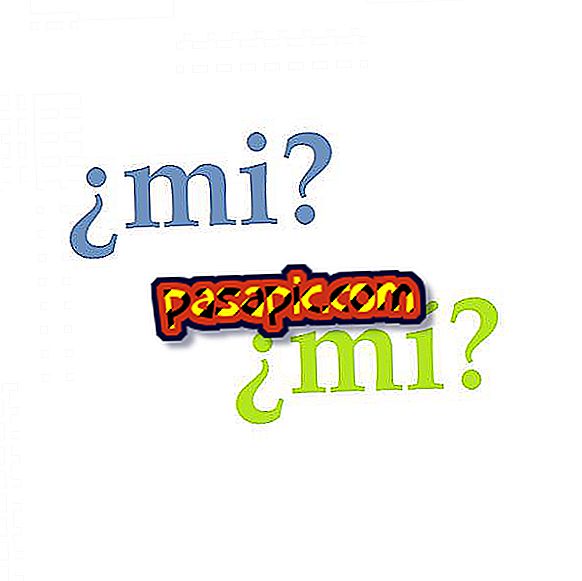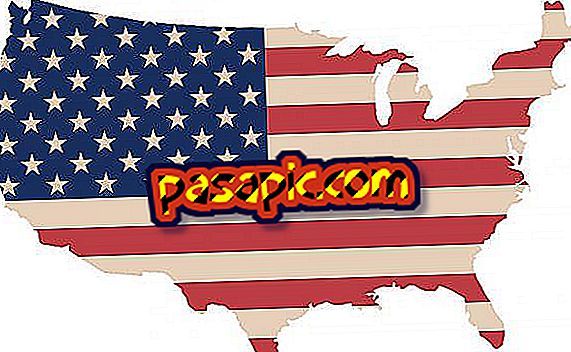How to change a printer from offline to online

Once you have added a network or USB printer to your PC or Mac, you can start sending the documents to print. However, sometimes a print command will create an error in the printer and you can put it offline, which will prevent future jobs from being printed. To solve this problem, you will have to change the printer settings from offline to online.
You will need to:- Network or USB printer
one
Instructions for PC Open the Start menu and click on the "Printers and Faxes" icon. This will open a window with a list of the printers currently installed on your computer.
two
Double-click on the icon of the printer you want to change to online. A pop-up window will open where all the current print jobs queued by the printer are detailed .
3
Go to the printer in the menu bar of the pop-up window and uncheck the option "Use printer without connection." This action will change the printer from offline to online.
4
Instructions for Mac Open System Preferences, click on the icon in the Dock.
5
Go to the print and fax control panel in the Hardware category.
6
Select the printer you want to select from the list on the left side of the screen. Then click on the "Open print queue" button.
7
Click on "Resume from printer" at the top of the queue window to change the printer from offline to online .