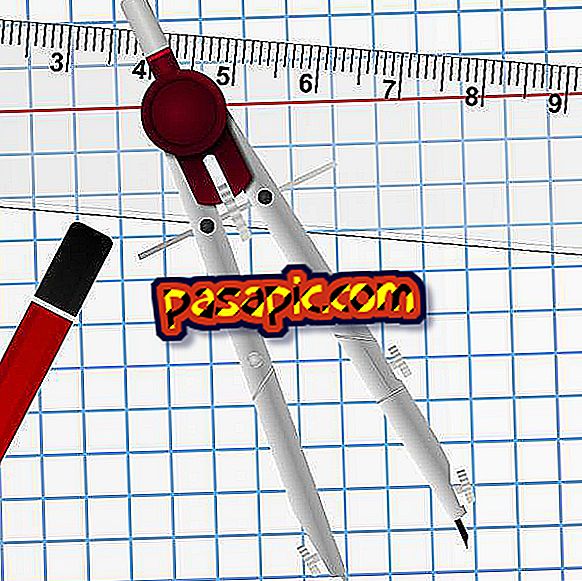How to change page numbering in Word 2010

Do you need to change the page numbers of a Word document and you do not know how? Sometimes we need to start numerating on a sheet that is not the first or create a discontinuous numbering, but getting it seems an impossible task. The truth is that it is not, it is a simple task when you know where to find the option. That is why we want to give you a hand and explain step by step how to change the numbering of pages in Word 2010.
one
First of all, it is important that you know how to add page numbers in any Word 2010 document, that is, a continuous numbering. So, once you have created the document, you must go to the 'Insert' tab and, once there, click on 'Page number' and choose in which position you want to place them. Also, you can choose the format and appearance you want the numbering to have.

two
By default, Word's numbering will begin - obviously - by assigning 1 to the first page and continuously numbering all the pages below. Although this is usually the most used functionality, we sometimes find that the documents contain pages that we do not want to number (covers, indexes, dedications, etc.).
It is then when we have to resort to the sections to be able to create a discontinuous pagination in Word. To do this, you must place the cursor on the page to which you want to change the page number and select the 'Page layout' tab; then press on the option Jumps / Section breaks / Next page.

3
In this way, you will automatically be opened the editing tools of the footer (or header, depending on where you have entered the page number) and you must deselect the option ' Link to the previous one '. Now, the footer will no longer be associated with the previous ones and you can modify it to your liking without the obligation of being equal to the previous one.

4
So, once you have the option to link footers disabled, you can go to the formatting tools to modify the numbering . To do this, you will have to click on the 'Page number' button and, in the drop-down menu, choose 'Page number format'. In the 'Start in' box you can choose from which number you will start to number, that is, the number you want to appear as numbering of this sheet. You can perform this step as many times as you want, to get adjust the page numbers as you need. That easy!

5
In the same way, we believe that it can be very useful to learn these other tricks about Word :
- How to change a sheet from vertical to horizontal in Word 2010
- How to change the language in Word 2010