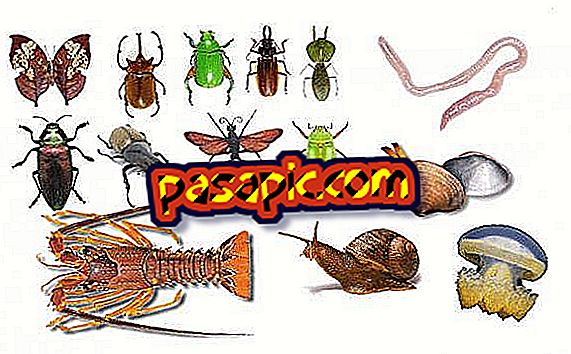How to combine two partitions with Hiren's Boot CD

You are going to need a way to merge partitions if your computer is divided and one of your disks is running out of space, but another drive on your PC has a lot of space, or if you want to consolidate the drives. Hiren's Boot CD contains many free diagnostic programs for your PC, including filter programs, recovery programs, BIOS tools, password tools and partitioning tools. One of the free software programs on Hiren's Boot CD is Partition Wizard Home Edition. This tool allows users to combine partitions on their PCs.
- Hiren's Boot CD
one
Insert Hiren's Boot CD in the CD drive. Restart the computer. The boot CD menu will appear. Select "Mini Windows" from the list. The system will boot into a Windows screen modification.
two
Click on the "HBCD" icon in the menu on the lower left side of the screen. Go to the partition / boot / MBR menu item. Select the Partition Wizard from the list of available partition tools.
3
Search for "Merge partition" from the Partition Wizard of the main menu. A window will appear with a graphic screen of the partitions in your system.
4
Select one of the partitions you want to combine and click on it.
5
Select the second partition you want to combine.
6
Create a name for the folder that will contain the contents of the merged partition. Click "Finish" when finished, and restart the system.
Tips- The partitions have to be NTFS to combine. If the partitions you want to merge are the FAT partitions, convert FAT to NTFS with the partition wizard feature to create NTFS partitions.
- Changing the configuration of partitions can cause data loss.