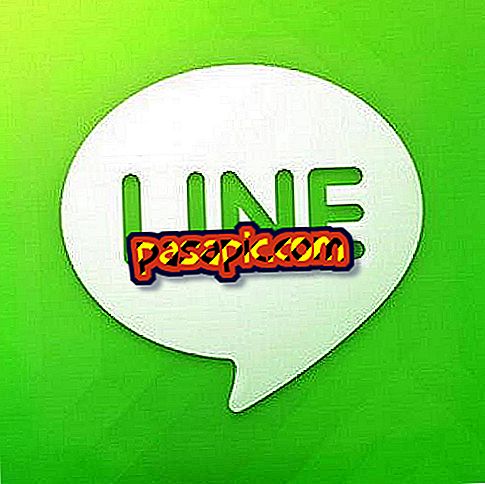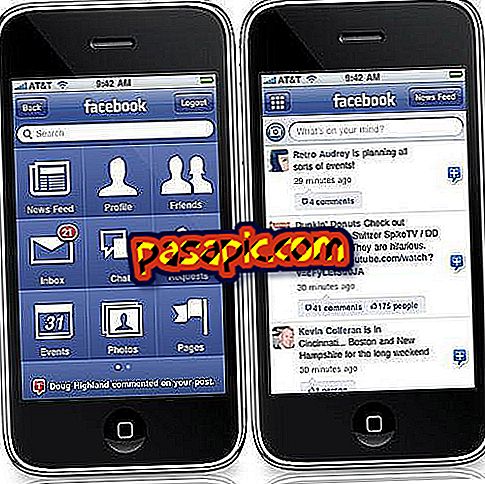How to share screenshots in Dropbox

Surely on more than one occasion you were talking to someone about something you were seeing on your computer and you ended up sending them a screenshot by email. Make the capture, write the email, attach the file, that your contact receives without problem ... is not there a simpler way? Especially if you want to share the screenshot with more people, the easiest thing is to upload it to a service that facilitates the task. Screencast was the queen until now, but then Dropbox came and won by a landslide. In .com we tell you how to share screenshots in Dropbox.
one
Open Dropbox and click on its icon located in the menu bar, top right. Click on the configuration wheel and, in the drop-down menu that appears, choose "Preferences".

two
A window with several tabs will open. Go to "Import" and, there, check the box "Share screenshots with Dropbox". Now every time you do a screenshot, it will be automatically saved in Dropbox .

3
To share a screen capture with another user, first make that capture using the keyboard commands of your operating system. A screen will open asking if you want to " Save screenshots in Dropbox " (you may have to close and open Dropbox to activate it). You accept.

4
If you go now to your Dropbox folder, you will see that there is a new folder inside that is called Screenshots, with the saved capture. But that is not the best. The best thing is that every time you make a capture, the link to the file will also be copied to the clipboard. That is, you just have to do the screenshot and paste (in the email you're writing, in the chat conversation, etc.) to share that image.