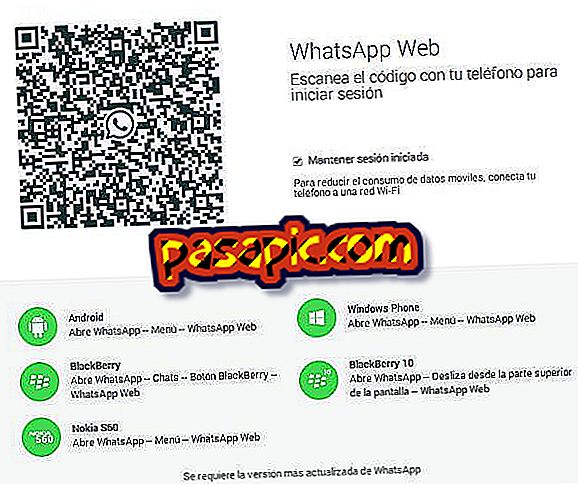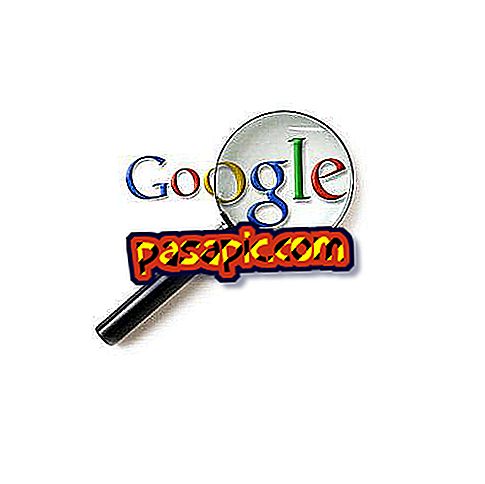How to program e-mails in Gmail

Gmail is one of the most popular email tools because of how well it works and all the things it allows to do. However, there is something very practical that in principle the mail service of Google does not offer: the option to schedule e-mails to be sent later at a certain time. Fortunately, many developers have realized this problem and there are many ways to fix it. In .com we tell you how to program e-mails in Gmail.
Steps to follow:one
To program e-mails in Gmail and have them sent at the time you want, you will have to install an extension in your mail service. One of the most used and practical is Boomerang, which is also free. To install it, go to //www.boomeranggmail.com/, its official website.

two
Click on the big button that says " Add this to your Gmail! " A small dialogue box will open in which you will be explained what permissions the extension will have if you add it. In this case, you can read and modify your data, in addition to managing your extensions, applications and themes. All this is normal, so click on the "Add" button to confirm.

3
After accepting the installation, you will first see a notification that will indicate that the extension has been added. Next, Gmail will be loaded in your browser and in the center you will see a large window where you will be taken step by step through the operation of Boomerang . Click on the "start" button to see the small tutorial (or Skip if you think it will come with our explanation).

4
Once you have the extension installed in Gmail, write the email whose delivery you want to schedule. You will see that a new toolbar has appeared in the bottom part of the message editor window. It's Boomerang's. Click on the red button that says "Send later" to program the email.

5
By clicking on the " Send Later " button, a drop-down menu will open where you will see many shipping options: send it within 1, 2 or 4 hours, tomorrow morning or in the afternoon, in several days, weeks or one month or, finally, tell you exactly when you want the shipment to be made. Select the option that interests you.

6
A pop-up window will open (you'll have to have them unlocked) in which Google asks you to give permission to Boomerang for two things: see and manage your mail, and know who you are on Google. Click on "Accept" to continue the email programming process.

7
The message will have been programmed. To see all the e-mails that you have programmed with this tool, click on the icon of a boomerang that has appeared in the upper right part of the screen (between your name and the configuration squares). In the drop-down menu, select "Manage scheduled messages". A new tab will open with all the information.