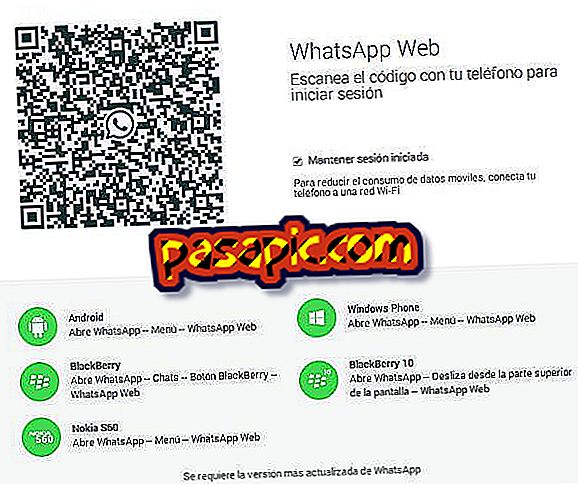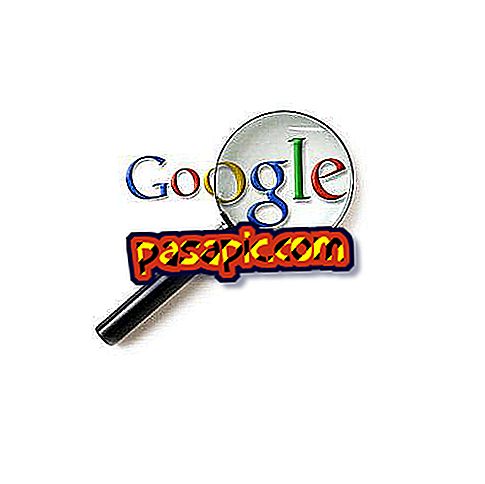How to delete the most visited pages in Chrome

You think your browsing history is safe until then when you open a new tab in Chrome in public and it shows icons with the sites you visit most often. It is practical, yes, because it can save us a lot of time, but it can also bring us problems if we do not want other people who use that computer to know where you spend the hours. Is it possible to get rid of those images? Yes! In .com we tell you how to remove the most visited pages in Chrome.
one
Open Google Chrome and go to File> New Tab (or Ctrl + T) to open a new tab. You will see in the center your eight most visited pages.

two
Pass the mouse over some of those highlighted pages. You will see that a cross appears in its upper right corner. Click on it and the page will disappear. However, it will be replaced by the next most visited page, so this only works if you want to delete a certain page from there.

3
For the tab to appear simply empty, you must delete the browsing history, so that Chrome does not know what pages you have visited. To do this, click on the icon with three horizontal lines at the top right of the browser and, there, choose "Settings".

4
The Chrome Settings page will open. You will see that in the column on the left there is a menu where one of the options is "History". Click there

5
At the top of the History section, a button appears in which it says "Clear browsing data ...". Click on it to carry out this process.

6
A popup window will open in which you will have to select from when you want the navigation data to be deleted and what you want to be deleted exactly. Select "From the beginning of time", make sure that the Navigation history checkbox is checked, and click on the "Clear navigation data" button. It may take a while, so be patient.

7
When finished, open a new tab. There will be only two featured sites, one welcome to Chrome and the Chrome Web Store .